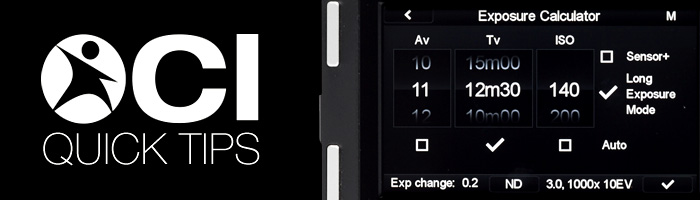
One of the unique new tools on the XF camera system is the Exposure Calculator. This tool allows you to set the correct exposure by letting the digital back make changes for you in compensating significant changes. This could be a long exposure, adding ND filters or changing several settings at once and still getting the proper balanced exposure. For the purpose of these initial instructions, we are going to base it on setting a long exposure.
1. Set your camera to Manual exposure mode, as the Calculator will only work in M mode. Selecting any other mode will give you an error message.
2. Create a test exposure. In order to do this quickly without a long exposure, set your ISO to its highest available setting and your F stop to the fastest aperture available to you. Adjust your shutter speed so that you get a properly exposed image at this setting. Double check that you are satisfied with the tonal range of the image. If you prefer your preview shot to have the same depth of field as your final shot, you can set your f-stop to your ideal setting for that lens. Depending on your scene, this may still result in a longer exposure for you test frame.
 3. Scroll down to your Exposure Calculator and enter the tool by clicking on it. The tool displays Aperture (Av) first, Shutter Speed (Tv) second, and ISO last. Each column has a check box under it. With a back equipped with Sensor+, there will be a check box for that function to the right of the columns for camera settings, as well as one for cameras equipped with Long Exposure Mode. The settings columns display your current exposure, the one you just made for your test frame. Place a check in the box under the column that you want to be automatically adjusted. For a long exposure, this would generally be the shutter speed. Once the check is placed, you may now take and change the ISO back to your base for the cleanest long exposure file.
3. Scroll down to your Exposure Calculator and enter the tool by clicking on it. The tool displays Aperture (Av) first, Shutter Speed (Tv) second, and ISO last. Each column has a check box under it. With a back equipped with Sensor+, there will be a check box for that function to the right of the columns for camera settings, as well as one for cameras equipped with Long Exposure Mode. The settings columns display your current exposure, the one you just made for your test frame. Place a check in the box under the column that you want to be automatically adjusted. For a long exposure, this would generally be the shutter speed. Once the check is placed, you may now take and change the ISO back to your base for the cleanest long exposure file.

4. Uncheck the box for Sensor+, as this will allow you to utilize the true resolution of the camera. Having Sensor+ enabled means that you may be selecting ISOs that are of the diminished resolution and file size.
 5. If the camera has the option, ensure that Long Exposure mode is check. This will allow for cleaner long exposure files than normally allowed. This mode is not available on the IQ350 / 250 CMOS backs or IQ280 CCD back.
5. If the camera has the option, ensure that Long Exposure mode is check. This will allow for cleaner long exposure files than normally allowed. This mode is not available on the IQ350 / 250 CMOS backs or IQ280 CCD back.
 6. Scroll the ISO column to the camera’s base ISO for the cleanest files. With the checkmark under the shutter column, you should see that the shutter speed changes to compensate for the adjustment, maintaining exposure.
6. Scroll the ISO column to the camera’s base ISO for the cleanest files. With the checkmark under the shutter column, you should see that the shutter speed changes to compensate for the adjustment, maintaining exposure.
7. You now have your new adjusted exposure, which is still based on the original exposure information.
ND Filters: Another great part about the Exposure Calculator is that is has a built-in ND filter offset. This is especially helpful if you use ND filters often, and want to let the camera do the work for you in compensating the exposure. You will need to repeat steps 1 and 2, and then enter into the Exposure Calculator. You will need to check the corresponding box for Av, Tv or ISO as to which setting you want changed when you add in you ND filter strength. Click the ND box, and pick the filter that you have on the front of the camera. The range offered starts with ND .3 and goes all the way to 6.0. Select the filter you are using on your lens, and it will return to Exposure Calculator screen and have already automatically changed the setting whose box you have checked. Click the check box in the bottom tool bar and these new settings will be pushed to the camera body and be ready for use.
Please Note: The ND setting in the Exposure Calculator will stay set until you reset it to “None.” This compensation will only affect exposures that you push to the body from this tool.

The shutter speed will automatically change once you select your ND filter strength to compensate for the decreased light intensity hitting the sensor.
4th Step: Now that you have your new long exposure settings calculated out, you are ready to go. In the bottom right hand corner of the digital back’s screen, you should notice a check mark. When you click this check mark, the digital back will push these new settings to the XF body and you will be ready to make your new long exposure.

This test was made using an Phase One IQ3 60 MP and XF camera, but an IQ260 and IQ3 80 MP would follow the same steps using Long Exposure mode. As there is no long exposure mode available on any other IQ backs, you will not see a check box for Long Exposure Mode.
All products listed above are available from Capture Integration. Contact us to learn more about these products, as well as many more tools not listed here. The Capture Integration sales team can help you with any/all of your photography needs.
Call us today to schedule your demo at 877-217-9870