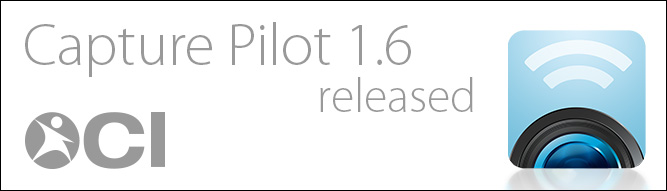 Phase One released Capture Pilot 1.6 today in the iTunes App Store. This update features an iOS 7 optimized interface, refined tools, and several bug fixes.Capture Integration’s recommendations are to wait before installing this update to any device you use in a critical workflow until we have further time to test it. Our quick, initial tests showed several bugs have been fixed including seeing Ad-hoc Capture Pilot servers on iPads running iOS 7.
Phase One released Capture Pilot 1.6 today in the iTunes App Store. This update features an iOS 7 optimized interface, refined tools, and several bug fixes.Capture Integration’s recommendations are to wait before installing this update to any device you use in a critical workflow until we have further time to test it. Our quick, initial tests showed several bugs have been fixed including seeing Ad-hoc Capture Pilot servers on iPads running iOS 7.
Stay tuned to our blog for updates on the stability of this release.
After our initial testing, this app is approved for using in a critical workflow. It addresses many of the issues and bugs present in earlier versions of Capture Pilot. You can update it through the iTunes App Store.
*We still recommend backing up previous versions of the app prior to updating. Read below to find out how.
Backing up iOS applications
The difficult thing about updating apps on your iPhone or iPad, is that once you update it, it’s nearly impossible to find an earlier version of the software should you need it. Fortunately, it’s pretty easy to back up the apps should you need them again. Here’s how:
- First, plug your iOS device into the iTunes library you usually sync with.
- If you haven’t already, you will need to transfer the app from your iOS device to your computer so you can easily back it up outside of your device’s normal backup routine. (This way, you only have to restore one app, instead of your entire device!) Go to the File Menu > Devices > Transfer Purchases from…
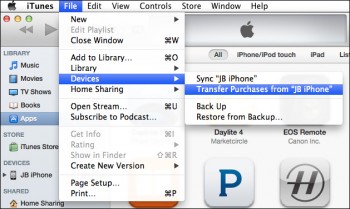
- Once that is complete, navigate to the Apps section of iTunes, and locate the Capture Pilot app.
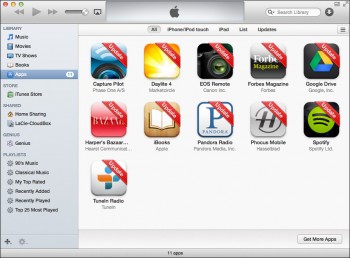
- Right click (or Control + Click) on the app and select “Show in Finder.”
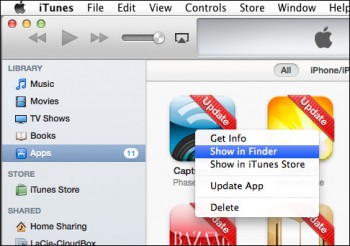
- Copy this application (in this example Capture Pilot 1.4.68445.ipa) to another folder *OUTSIDE* the Mobile Applications folder. You can create a folder called “App Backups” or some variation next to the Mobile Applications folder, just not in the Mobile Applications folder.
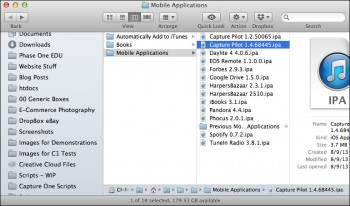
- That’s it! The file is backed up!
Restoring an iOS application from a backed up copy
- If for some reason you should need to restore an app from a backup, the process is fairly straight forward.
- Open iTunes, and navigate to the Apps section, and locate the Capture Pilot app.
- Right click on the app, and choose “Delete” then “Move to Trash” when asked.
- Copy the Backup App file (you can hold down the Option key when dragging the .ipa file to another directory to copy it easily) into the Automatically Add to iTunes folder. Typically this is found in the iTunes Media folder inside the iTunes library folder on your computer.
By default this is located at [Your User Folder ]/Music/iTunes/iTunes Media/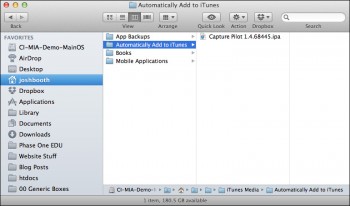
- Delete the App from your iOS device by pressing down and holding on its icon, then pressing the X button when it appears.
- Open iTunes, and the backed up app should appear in the Apps section after a few seconds.
- Plug in your device, and sync the App back to your device.