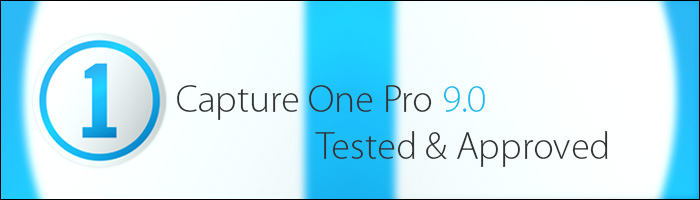
Capture One Pro 9 introduces many new image quality precision tools, including a completely updated contrast engine. Capture One Pro 9 also brings powerful new asset management capabilities, including unprecedented sortable keywords capability. It has been designed to help speed the image-management process for volume keyword applications. Besides new physical workflow features, Capture One Pro 9 also gives customers three activations for each standard license to support on-location activation management, as requested by photographers.
After thoroughly testing this release of Capture One 9 and we have found it to be stable and recommend upgrading to use in production environments.
This release seems to also work better with OS X 10.11 El Capitan. If you are experiencing difficulties with camera connections after upgrading to El Capitan, we definitely recommend you check the usual suspects:
- Make sure your camera or digital back’s firmware is up to date
- Use a powered hub (for both USB and Firewire)
- For DSLR users, make sure only your brand is checked under Capture One Preferences > Camera > Providers. For example, if you shoot Canon, uncheck Nikon and Sony and restart Capture One (Mamiya and Leaf are OK to leave checked).
If you need further clarification on any of the above, contact our technical support team for questions or additional information!
For more details about Capture One Pro 9 visit Introducing Capture One Pro 9 and Top 10 Features of Capture One 9, or visit our Download Archive to get it.
Minimum Requirements
Microsoft Windows
- Intel® CoreTM 2 Duo or better
- 4 GB of RAM
- 10 GB of free hard disk space
- Color calibrated monitor with 1280×800, 24-bit resolution at 96dpi screen ruling
- Windows 7® SP1 64-bit, Windows 8® 64-bit, Windows 10® 64-bit
- Microsoft® .NET Framework version 4.6 (will be installed if not present)
- A PDF reader is needed to read the Release Notes
- An Internet connection is needed when activating Capture One
Apple Macintosh
- Mac OS X 10.10.5 or 10.11.x
- Intel® CoreTM 2 Duo or better
- 4 GB of RAM
- 10 GB of free hard disk space
- Calibrated color monitor with 1280×800, 24-bit resolution at 96dpi
- An Internet connection is needed when activating Capture One
Recommendations and limitations
All users
- Previews from earlier versions of Capture One may be updated. In some cases, this can affect the application performance the first time images are viewed in this version of Capture One.
- When you have disconnected a camera do not reconnect a camera until the Camera tool status changes to “No Camera Attached”.
- DNG support is for raw DNG only is not optimized for specific cameras.
Other Camera Users
- Connecting some Canon cameras to the computer after launching Capture One might result in tethered capture being unavailable. If you experience this, connect the camera to the computer prior to launching Capture One.
- This functionality is not supported for Fujifilm RAW files: processing/exporting to DNG, auto mask, healing with Repair Layers and LCC.
- This functionality is not supported for sRAW/mRAW files: LCC analysis and healing with Repair Layers.
- Canon Live View: The image is not rotated according to camera orientation, as Canon does not report the orientation during Live View.
Digital Back users
- Battery charging on IQ systems can cause issues with stability over Thunderbolt adapters or in low power devices such as Laptops. Switch charging off if you suffer repeated disconnections.
- For tethered shooting with Phase One digital backs make sure that your system can either supply at least 10W power via Firewire (more than most laptops can supply) or make sure to activate the “Force Battery” setting on the back. Use the 4.5m Phase One Firewire cable.
- For tethered shooting with Leaf and Mamiya DM digital backs make sure that your system can supply at least 12W power via Firewire (more than most laptops can supply). Use a Leaf or Mamiya Firewire cable.
- Unless otherwise specified for your Phase One camera system, do not open the shutter on the camera prior to opening the Live View window. Doing so will generate errors on the digital back after closing the Live View window. The recommended procedure for using Live View is to first open the Live View window, then open the shutter on the camera, use Live View as desired, when done, close the shutter on the camera, and close the Live View window.
- For Leaf Backs and Mamiya DM systems, the camera body must be selected in preferences before connecting the back.
- For Leaf Backs and Mamiya DM systems, in the case of a communication error during firmware upload, please wait 10 minutes before disconnecting the FireWire cable.
- Leaf Aptus II 8 only works with black and white Live View.
- Focus controls for iXR and iXA cameras are only supported by IQ and Credo backs.
You can find the release notes here: Capture One 9.0 Release Notes
[gravityform id=”32″ title=”true” description=”true”]