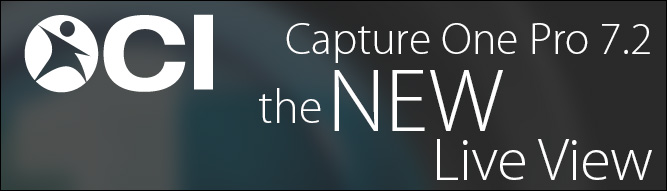
The Situation
Earlier this week Phase One released Capture One Pro 7.2 after releasing their new IQ250 digital back. As always, we run each release of Capture One through a multitude of tests before recommending it for use for our clients. During our testing, we discovered what we thought was a bug, and quickly posted a heads-up for any customers who may go ahead and install this latest release into their critical workflow anyway. The issue was most prevalent to our 35mm DSLR shooters who tether to Capture One.
The Bottom Line
In Capture One Pro 7.2, the zoom slider isn’t exactly linear and depends on the resolution of the camera you are using. In other words, 100% on the Live View Zoom isn’t necessarily 1:1 representation anymore. To ensure better focus and access more accurate sensor data, zoom Live View PAST 100%. Continue reading for a more thorough explanation.
The Issue
During our testing we were using Live View while tethered to a Canon 5D Mark III. We double clicked on the feed to zoom to 100% to check focus as we have always done in the past and saw the left image below, when I expected the right image.
-
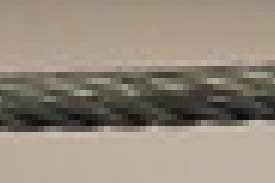
Capture One Pro 7.2
Canon 5D Mark III Live View at 100% (cropped)
-

Capture One Pro 7.1.6
Canon 5D Mark III Live View at 100% (cropped)
Naturally we thought this was a bug as there was no mention of this in the release notes, and posted such on our blog and in some forums. According to Phase One, this is functioning as designed since they updated the way Live View works. Prior to Capture One Pro 7.2, when zoomed at a 100% during Live View rendered a small 1:1 render on the sensor of a low grade Live View Feed with typically measured 640px x 480px. Any zooming past this just stretched this preview further, rather than reading the sensor data.
Capture One Pro 7.2, however, operates quite differently. In this post’s examples, I was using my 2012 15″ MacbookPro with a display resolution of 1680 x 1050. The 640px x 480px Live View feed is Fit on screen by stretching the feed to fit your display size. When you zoom the Live View feed to 100%, it stretches the standard, low-res feed at 100% to fit your display size – which can take an already pixelated preview and compound the effect. An easy way to see this is to take your live view window and shrink it down – you will see the feed’s image become sharper. In other words, zooming between Fit and 100% on Live View operates with sensor’s basic reading and does not re-render the Live View Feed.
The Solution
The short answer is zoom past 100% to access the more accurate sensor readout. While this may seem quite inconvenient, it’s actually better. In previous versions, zooming past 100% stretched the re-rendered feed independently of your sensor’s resolution. Now with the new Live View, you can access 1:1 pixel data on a higher-grade Live View feed and even achieve 1:1 pixel resolution (usually around 400%-500% depending on which camera you are using) to REALLY ensure perfect focus.
To help illustrate the point, below is a comparison image between Capture One Pro 7.2 and Capture One Pro 7.1.6 with the Canon 5D Mark III.
-
Capture One Pro 7.2.0 vs 7.1.6 Live View Comparison
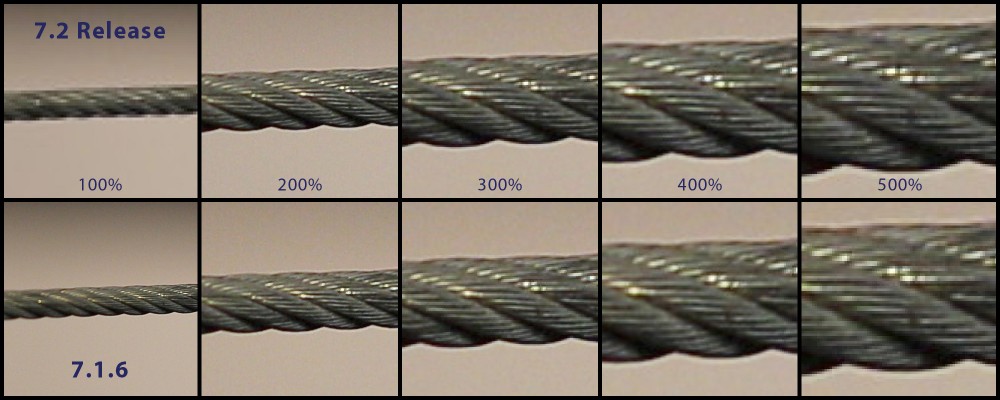
Canon 5D Mark III, 100% Crops, Full-size image not scaled down for web
Conclusion
In this case, you can get a much sharper preview at 200% with the new Live View, as opposed to the smaller image on 100% in Capture One Pro 7.1.6. While the apparent change threw me off at first, once I saw the data comparisons it made much more sense. Currently only Phase One digital backs reflect the Zoom percentage accurately, as Live view is only available in a fixed number of steps/resolutions from DSLRs.
If you have any questions, don’t hesitate to get in touch with us by email or phone!