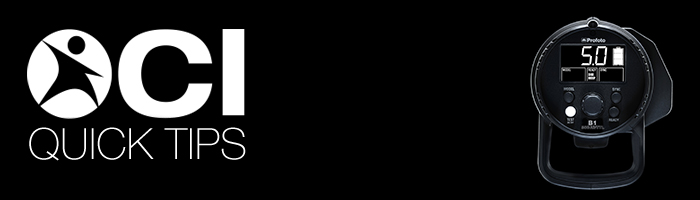
Prior to connecting your flash to your computer to update your Profoto B1 AirTTL 500, Profoto’s instructions are to attach the battery, turn the flash on, turn it off again, and then hold down the TEST button for one minute. In testing here at Capture Integration, we have found that this is not a long enough time to prime the flash to receive updates. While you will not damage your flash or your computer by not holding down the TEST button long enough, it will cause the computer to be temporarily unable to see the flash head.
- Download the Profoto “B1 500 AirTTL Firmware Update Tool” from Profoto’s website. You will need to create a profile and register your device to have access to firmware from Profoto. Click here to access their site.
- Attach the battery
- Turn the B1 on.
- Turn the B1 off.
- Remove the battery.
- Press and hold the TEST(On/Off) button for 4 minutes. You may want to have your favorite news site open during this time, or perhaps a chance to view our article archive: http://205.186.138.113/plesk-site-preview/captureintegration.com/205.186.138.113/blog/
- Connect your B1 to your computer via the USB cable that came with the flash, and you should now be able to see the “Update Firmware” button, and it will now be clickable in the B1 500 AirTTL Firmware Update Tool.
All products listed above are available from Capture Integration. Contact us to learn more about these products, as well as many more tools not listed here. The Capture Integration sales team can help you with any/all of your photography needs.
Call us today to schedule your demo at 877-217-9870