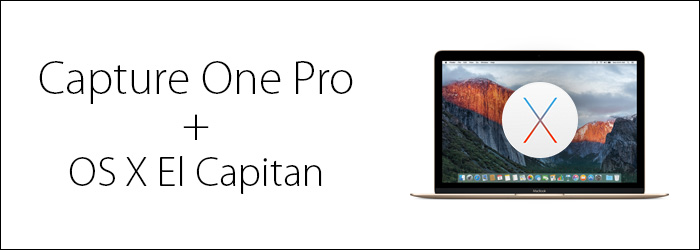
El Capitan has been out for some time now, yet we have hesitated to recommend the OK. Some users (like myself) haven’t had any issues with (specifically) ElCap, while others claim to have connectivity or permissions issues. At this point, we feel it is safe to upgrade to El Capitan, provided you are using AT LEAST Capture One Pro 8.3.4 or any version of Capture One Pro 9. However to be on the safe side, here are some “El Cap Prep Steps” you can take to ensure a seamless transition.
(Note to Profoto Studio users: Profoto Studio 3, Profoto Light Control Plug-in (Build 162) for Capture One and the Air USB module are currently NOT compatible in El Capitan. 6/15/16)
1. Backup your Computer… Twice.
You need to be backing up your computer, but you already know that. But, like your mom who reminds you anyway because she loves you, we’re telling you to back up your computer. Also, it’s a good idea to have a couple of backup methods — Time Machine can sometimes surprise you (and not in a good-kind-of-surprise way). We use and recommend Time Machine for a quick local backup, but also recommend an online backup service such as BackBlaze or Crashplan as an extra layer of security.
2. Update all your firmware
Firmware is like software, but for your hardware! Often times, manufacturers release firmware updates, but unlike a lot of software we use cameras, etc, don’t have the ability to check for updates. Often times, this means we forget or we don’t realize that we are using firmware that’s 2, 3 or 10 versions old! Check with your camera’s manufacturer for information on what the latest firmware is, and the best method for updating your cameras. If you have questions, don’t hesitate to reach out to our tech team!
NOTE: We keep a lot of Phase One, Mamiya Leaf, and Hasselblad firmware available for download in our Download Archive!
3. Update all the way
Once you upgrade your OS, there may be a lot of additional software / firmware updates that need to happen once the installer is complete. Our recommendation is to keep going to the App Store’s Update section until there are no more updates available.
4. Use a powered hub…
Especially if you use a Thunderbolt to FireWire adapter!
With each release of newer Mac OS’s (and new hardware, too), we have found that the way it routes power to critical USB and Firewire ports is continually changing and often times produces less than necessary for solid connectivity. The especially notorious are iMacs and Mac Minis, but even MacBookPros rarely provide the recommended amount power (even if they appear to work flawlessly).
The best and most reliable fix is to use a powered hub to maintain enough consistent power – which cuts down 99% of our connectivity issues.
For FireWire connections we recommend:
For USB connections we recommend:
Questions?
Don’t hesitate to reach out to us! Contact our technical support team for questions or additional information!
[gravityform id=”32″ title=”true” description=”true”]