The IQ4-150 represents a technological leap forward in the IQ digital back series, now using a Linux based operating system, the mini-computer backing the BSI 151mp sensor is 10x as powerful as the hardware running the proprietary operating system in the IQ1, IQ2 and IQ3 digital backs. The User Interface is completely new, so you will have near zero muscle memory for the basic operation of this unit, and many of the features and tools present in the current firmware of the IQ1/2/3 series digital backs have not yet made it into the ever developing firmware of the IQ4-150.
This article represents a distillation of meaningful items from the XF / IQ4 User Manual, client responses to using the gear, and the information I currently know from personally working with the IQ4-150 since about November of last year. While I’ve worked extensively with a number of digital backs that I’ve tested and certified prior to client delivery, I’ve only recently had the chance to shoot the unit on a commercial job, in which it performed perfectly, albeit with the workflow issues that will be illuminated in the following text, videos and images. This article will evolve and update as we receive new firmware and new discoveries are made. -BK
Preparations for your IQ4-150 Delivery
XF Firmware:
To use your IQ4-150 with your XF, the camera will have to be updated from its current 4.01.5 firmware to a version compliant with the IQ4-150. The current version 4.06.3 can be loaded via XF Camera System 7.00.7 which includes IQ4 Firmware 5.00.13. (Swipe Up, Select Menu-List, Scroll Down to System Settings–> Firmware–> Update Firmware)
If you want to ready the XF camera ahead of having the IQ4 available, you can download firmware for XF 4.06.3 in the Firmware Updating section further below, place it on your CF card and update using your IQ1/2/3 series to perform the update. (Menu–> XF Menu –> Update Firmware)
[This firmware package is to be used only in an IQ3 and will not work in the IQ4 if camera is still on 4.01.5]
Capture One minimum supported Versions
IQ4-150: 11.2 IQ4-150 Achromatic: 12.0.1
Important Note! Capture One Preferences MUST be set to IIQ format NOT TIF
for the raw file to be editable in the program.
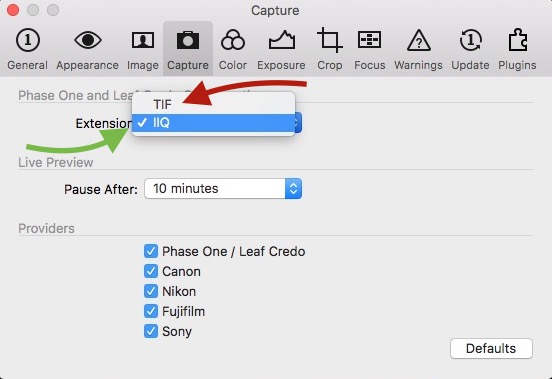
New User Interface and Workflow:

IQ4 Home Screen
As previously stated, there is very little similar between the way you work with all IQ-series digital backs up until now, and the IQ4.
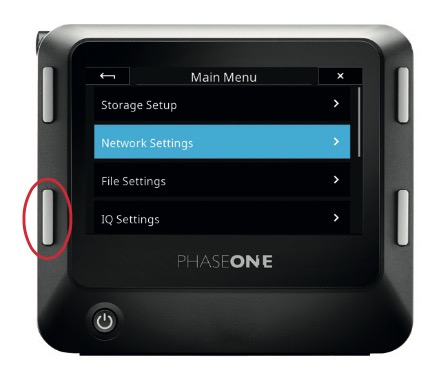
LongPress on Lower Left button for IQ Menu
A long press on the lower left hard button brings in the swipe up menu structure with the right side buttons acting as scroll. Missing, however, is the ability for gloved hands to change any of the shoot parameters like white balance or file format without at least a nose-tap confirmation on the screen itself.
OPINION: While the swiping behavior is a desirable leap forward in navigation, it’s a bit overly active in the corners, sometimes activating when you’re trying to make a push selection of an item, or somewhat maddeningly when you’ve already made it into the deep menu structure and are scrolling up and you swipe in the Menu System again. I have filed a feature request to deaden the corners of the display for the swipe behavior.
One of the most significant changes to user workflow is that by default Live View now simulates exposure based on the camera settings. This means if you’re setting up for your dawn exposure, you’re going to want to swipe in from the left and bring in the new ‘Viewfinder’ mode which adds auto ISO gain, and if necessary, reduced frame-rate to Live View so you can once again, easily use the view shown on the digital back for composition purposes.
Focus peaking is turned on by default and the mask will display in a tethered Capture One session as well. To turn off Focus Peaking, swipe in from the right to and toggle the eyeball icon. A long press on this icon will allow you to modify the Focus Peaking Threshold
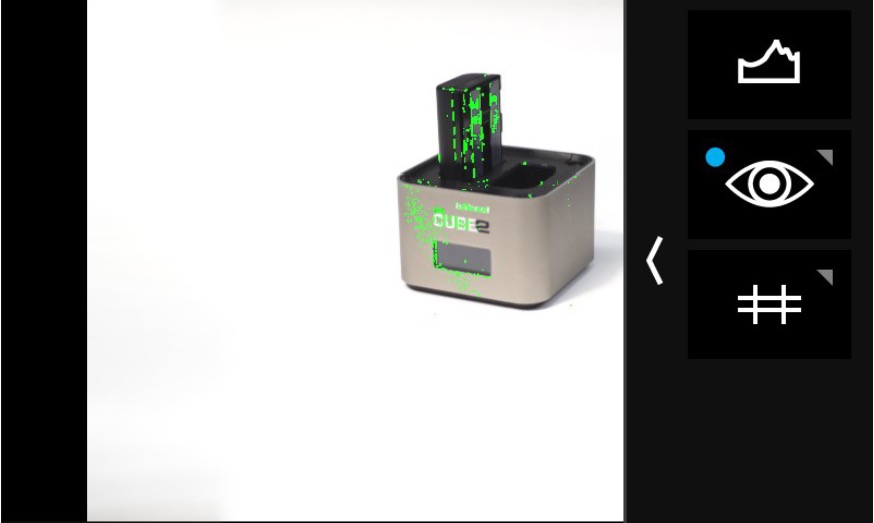

Because of the new gestural controls, there is no invisible zoom slider on the left margin like prior IQ Live View screens / Image navigation.
Firmware Updating
All firmware installed after 4.02.7 requires that you have had already installed XF System 4.02.7 prior to using that next version (5.x / 6.x etc.) update. (If you already have at least 5.00.20 installed, you need only run the current update)
Somewhat confusingly, the XF System Package acts as a container for the specific XF & IQ4 firmware versions.
- XF System 1.01.18 installs XF Firmware 4.02.13 and IQ4 Firmware 1.01.18 (First Release IQ4 Firmware 1/17/19)
- XF System 1.03.25 installs XF Firmware 4.04.9 and IQ4 Firmware 1.03.25 (3/13/19)
- XF System 4.02.7 installs XF Firmware 4.05.3 and IQ4 Firmware 2.00.20 (5/24/19)
- XF System 5.00.20 installs XF Firmware 4.05.3 and IQ4 Firmware 3.00.20 (6/27/19)
- XF System 5.01.0 installs XF Firmware 4.05.3 and IQ4 Firmware 3.02.0 (7/24/19)
- XF System 6.00.52 installs XF Firmware 4.06.3 and IQ4 Firmware 4.00.58 (XT release, broken for Tech Cam & XF shooters 9/25/19)
- XF System 6.01.1 installs XF Firmware 4.06.3 and IQ4 Firmware 4.01.1 (All Camera Compatibility 10/10/19)
- XF System 7.00.7 installs XF Firmware 4.06.3 and IQ4 Firmware 5.00.13 (Current Release – All Camera Compatibility 3/3/20)
Check your Firmware Version on your IQ4-150 to see if need to update prior to downloading any updaters!
Download IQ4 150 / XF Firmware Downloads from Capture Integration
Best Practices for ALL IQ4-150 users:
Easy enough to keep a copy of the most current firmware version on a small capacity SD card labeled ‘FIRMWARE’ kept in your kit at all times for use in the rare case that a manual firmware reset need be applied to your digital back in order to remedy an issue. Unlike prior IQ digital backs, you can choose between multiple firmware versions stored on the same card to update/downgrade to, so this single, otherwise unused spare card could be very valuable if a problem arises.
IQ4-150 Early Adopters:
Download and archive the Feature Update #4 SR2 for IQ4 and XF (XF Camera System 4.02.7 / IQ4-150 Firmware Update 2.00.20) firmware package in order to be able to build-up the firmware versions again as this is a necessary version to first update to in order to then bring your IQ4 back up to current firmware.
(no need to if ‘Factory’ firmware on your IQ4 is 2.00.2 or higher / No need to have XF attached while rebuilding older firmware)
Installing Creative Control Package (XF System 6.01.1)
As detailed above, insure that you have already installed the Feature Update #4 SR2 firmware (cameraSystem4.02.7.fwp) as this is a requirement. To install the Creative Control Package, download and copy the XF Camera System Package file (XFSystem6.01.1.fwp) to the root folder of a XQD card.
1. Place the IQ4 on the XF Camera Body with attached Viewfinder.
2. Make sure the installed batteries are fully charged on both the XF Camera Body and IQ4.
3. Insert the XQD card into the IQ4.
4. On the IQ4, select Menu > System Settings > Firmware > Update Firmware.
5. The XF IQ4 Camera System will now update with all relevant firmware updates for both the IQ4, XF Camera and Viewfinder.
Please do not interrupt the updating process. Should this happen by mistake, the update will fail and you will have to run the update again. The Creative Control Package already includes the Korean, Japanese and Chinese languages. There is no need to install an Asian language package separately.
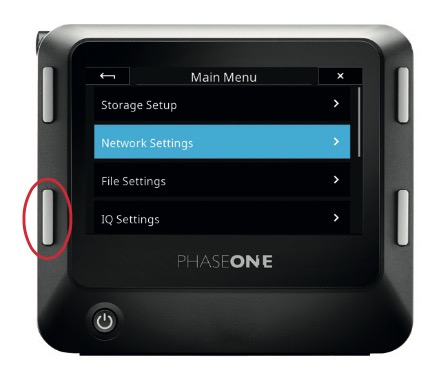
LongPress on Lower Left button for IQ Menu
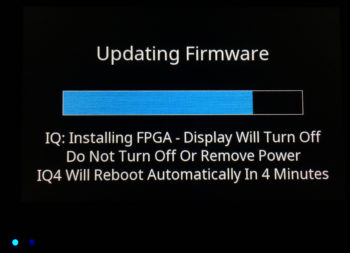
Not that firmware updating was ever inconsequential in the past, but realize that with the IQ4 we’re talking about a much more robust computer packed into the same form factor as the prior IQ backs, containing much more programming complexity. The firmware package that updates the unit is up to 12x larger than its predecessors and the update process is no less impactful than an operating system update on a desktop computer. Make sure you start any firmware update with a completely charged battery and wait, even through what seem to be long periods of black screen time for the update to finish with a confirmation screen.
—- Firmware Update System 6.01.1 / IQ4-150 4.01.1 October 10th, 2019 —-
Highlights: This system firmware package provides support for the XT Camera System by making sure that the firmware on both the IQ4 as well as the XT Lens/X-Shutter are fully up to date.
Primary Feature Summary:
- XT Only: Exposure Bracketing when using Electronic Shutter
- XT Only: Added Time Lapse Feature
- Any camera body: Automated Frame Averaging (16 Bit, etc.)
- Any camera body: Modified Virtual Horizon Tool
- Any camera body: ISO Control from Live View Screen
- Any camera body: Metering Display in Live View
- X Shutter Max exposure now is 60 seconds (previously was 1 second)
New Preference – Focus Peaking Color:

In addition, the system firmware package also provides support for the XF Camera System by updating the XF Camera Body to work correctly with the latest IQ4 firmware. This ensures that both the XT Camera as well as the XF Camera can be used interchangeable with the IQ4 once the firmware has been applied to all parts.
Known Issues in System 6.01.1 / IQ4-150 4.01.1:
- Live View in “Viewfinder Mode” can still pulse exposure endlessly, overall detail lacks granularity necessary for fine focusing of distant subjects
- Technical Camera users can experience a completely black data vignette from the top of the frame down to as much as 1/8th of the frame when using Electronic Shutter (ES). While any given shot can have this artifact, we’ve found that it demonstrates less when the IIQ Format is set to L16-EX, and that the 2nd capture shot immediately after the first will not present the problem
- Technical Camera users when tethered to Capture One and using mechanical shutters, must have the shutter speed in Capture One set higher/faster than their actual mechanical shutter speed or partial exposures and/or corruption of black frame reference can result. (Just set the exposure up to 1/4000th in the software and all mechanical shutter captures will resolve fine)
—– UPDATED for Firmware 3.02.00 (XF System 5.01.0) July 25th, 2019 —–
Creative Control Package
Automated Frame Averaging
The Automated Frame Averaging feature will merge multiple captures into a single IIQ RAW file, averaging the exposure value automatically. The benefits are two-fold; you can achieve a long exposure look without having to use a Neutral Density filter, which may introduce color cast or other image quality issues. The nature of the feature also means that any random captured noise will be neutralized, resulting in superior image quality. Automated Frame Averaging is enabled from Camera Controls by sliding your finger in from the right and tapping on the icon. For more information see: Phase One IQ4 – Long Awaited Frame Averaging
Custom IQ Styles
Capture One Inside now enables photographers to load their own custom styles into the IQ4, so that the captured images can reflect your own unique vision and style. The Custom IQ Style can easily be created in Capture One Pro and saved to the memory card, imported into the IQ4 and used as a unique look on the next captures. In addition, Capture One Inside now supports the Clarity and HDR image adjustments.
Workflow and Storage Flexibility
The Direct Image Transfer feature will automatically copy the RAW files on the XQD and SD cards from the IQ4 to the connected computer via Capture One. This is can be very convenient as you don’t need a card reader to transfer the files. Storage on the SD card can now be combined with the XQD card in four different ways to ensure that you can always choose the optimal workflow. There are two new SD card features. Primary Storage ensures that you can capture the RAW files directly to the SD card without the use of a XQD card, while the SD Overflow feature combines the XQD and the SD memory cards as one, single storage unit for RAW files, where the images will automatically and seamlessly be saved on the SD card once the XQD card is full. The new features are accessed from the Storage Setup menu.
Exposure Zone tool on the IQ4
The Exposure Zone tool is added on the IQ4 and displays a visualization of the exposure range of the captured image based on the raw luminosity data. It is useful in determining the absolute point at which highlights will clip. The Exposure Zone tool is found in both the Viewer and the Tools Viewer by changing the masks Mode setting.
—– UPDATED for Firmware 1.03.26 March 18th, 2019 —–
Included features in this update include:
-
- PowerShare between XF and IQ4: XF Power Sharing has been made available and has restored the ability to change batteries in either the XF or IQ without loss of power to either unit. This also means that the XF Power Supply can plug in to provide its robust 24volts to support battery charging and zero downtime power to both the digital back and camera*. (*See Powering the IQ4 for more detail)
-
- “Viewfinder” Live View mode (auto-gain): One of the new features of the IQ4 150 that was revealed upon launch was the ability to simulate exposure in live view. This has several benefits, including the ability to determine exposure while in the live view process, and employing a sort of wysiwyg approach to live view composition and focusing. However, the auto gain mode, where live view auto gains the exposure to always reflect a well exposed view (in terms of visibility), was put on hold while the exposure simulation live view was made ready to go. One of the limitations of exposure simulation live view is low light live view performance, where frame rates drop and manual ISO bumping is the only way to counter this effect. This is now resolved as live view mode on the IQ4 150 has both exposure simulation mode as well as auto gain mode.
- Easier Access to Brightness Slider: The brightness slider is now placed to the left and can be brought in with a swipe. This is a much more fluid workflow than previously, where one had to navigate out of live view to engage the brightness slider. Also, the last setting of the brightness slider can remain as a default.
- Triple Tap/Zoom user functionality: Triple tapping zooms you in to 400%, all zoom increments now displayed on screen. In addition, pinch to zoom also works up to 400% and can be stopped at any increment on the way up to 400%.
-
- Live View can be used with either fully open or working aperture with Auto Gain:
-
- Added anti-flickering feature (50/60Hz) to Live View
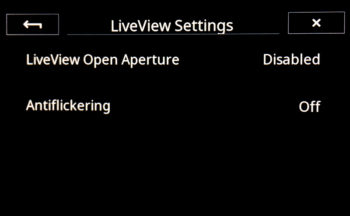
-
- Electronic Capture Shutter Delay for Technical Cameras (Self Timer in Electronic Shutter Mode)
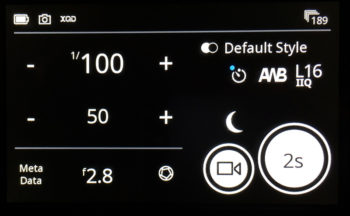
-
- AFr Zoom to Focus on the IQ4 with the XF Focus & Recompose feature
Boot Up Time
At ~18 seconds, the time to see the home screen of the IQ4-150 is considerably longer than on the IQ3 series digital backs at around 6 seconds, but with a 64GB XQD card installed it is just 4 seconds slower than the ready to shoot state of the IQ3-100 with a 64GB CF card installed, so with a 128GB XQD card installed, the ready times are about matched and with a 256GB installed, it easily surpasses the ready speed of the IQ3-100 with 256GB CF card installed.
File Format Options
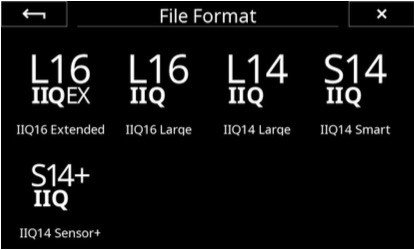
Now up to 5 different versions, the default on the back in firmware 1.01.18 is actually S14 which is the 2nd lowest quality on the digital back. ‘Low’ quality is a bit of a misnomer, given the fidelity of Phase One’s even most aggressive file compression format, but you’ll likely want to bump it back up to the high fidelity standard L16. The one below that is ‘Sensor Plus’ which shoots a 37.7 megapixel file at 1/4 resolution (7100px x 5324px). The top resolution L16-EX should only be shot at base ISO, because at any other ISO gain, there is no quality advantage to this format and requires more time from shot to shot than the other formats.
• IIQ 16 Large A completely lossless compression format that saves the full 16- bit signal from the CMOS sensor. It offers excellent image quality when you want to take full advantage of the dynamic range of the sensor.
• IIQ 16 Extended This format is an enhanced version of IIQ 16 Large as it provides an even lower base noise. It offers the very best in image quality when you need to extract extra detail in the shadows.
• IIQ 14 Large Saves a 14-bit version of the RAW file using a completely lossless compression. It provides a smaller file size and faster capture rate compared to IIQ 16 Large and strikes a good balance between high image quality and size.
• IIQ 14 Smart Is an intelligently compressed RAW file format, which strikes an excellent balance between file size and image quality. It can be used in almost all applications as the “Smart” compression is so efficient that it can be difficult to notice any difference over the IIQ 14 Large. However, since there is a very small loss of data, Phase One does not claim that IIQ 14 Smart is completely lossless, but what they call “near lossless”.
• IIQ 14 Sensor+ This Sensor+ RAW format is the perfect solution when you need a lower resolution file but still want to retain all the advantages of the RAW file. When selected, the Sensor+ RAW file will be exactly a fourth of the normal 151-megapixel resolution, giving you a 37.7-megapixel file. You will maintain the advantages of the RAW format, like being able to adjust white balance.
IQ4-150 Shoot Speeds per format, Frames Per Second
L16-EX .7 fps | L16 1.1 fps | L14 1.3 fps | S14 1.3 fps | S+ 1.3 fps
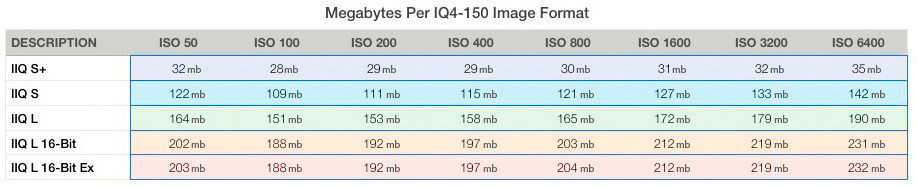
For the first time in the history of Phase One digital backs, the IQ4 can operate without even a single Black Frame Reference being recorded at the time of capture. It does this by referring to an internal LUT that based on temperature, length of exposure, ISO etc, applies an appropriate noise reduction algorithm. The benefit, of course, is that in the example of a 1 minute exposure, a 1 minute Black Frame Reference does not have to be captured, delaying your ability to fire the next frame.
The caveat to this, is that any hot pixels that the sensor array produces are not automatically removed.
Every digital back available to us in the consumer market has been and is going to produce hot pixels, we just never saw them before because Phase never allowed us to because in combination with the mandatory Black Frame Reference they were removed within Capture One behind the scenes.
The only people on the planet that get perfect digital sensors are organizations like NASA and they come at the cost of $Millions, so if we capture without the Black Frame Reference, we have to deal with a number of bright pink/white pixels that will manifest on the shot, often appearing in the darkest areas of the shot.
To avoid these hot pixels, you have two workflow solutions available.
Capture One Inside IQ Styles
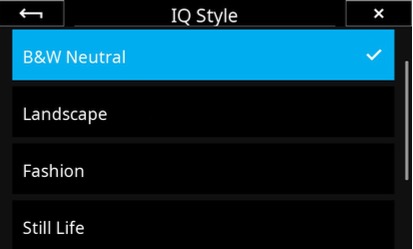
The IQ4 ships with six IQ Styles that each are optimized for specific image subjects or workflows.
1. Landscape aims to provide detailed landscape images in scenes with a high dynamic range. The style boosts saturation slightly as well as recovering detail in the highlights and shadows. Finally, midtones are warmed slightly.
2. Fashion is optimized to ensure that you can evaluate that skin tones are neutral and smooth. Contrast is increased to add some pop to the image while saturation is reduced. In addition, the color balance applies a cold/warm split to the shadows and midtones.
3. Still Life provides an attractive alternative to the typical captures in Studio photography. The style applies a crisp contrast increase while lifting the brightness of the image without effecting saturation.
4. B&W Neutral replaces the “Black and White” view mode found in previous IQ digital backs. The effect basically mirrors enabling Black & White in Capture One.
5. B&W Contrast is a Black and White conversion style with some added contrast that makes the images pop more than B&W Neutral.
6. IQ Professor The Image Quality Professor’s choice of image adjustments. Please see the Image Quality Professor’s blog on phaseone.com for an explanation of the included image adjustments as this style is meant to showcase the possibilities of the IQ Styles and might change with a future firmware.
Internal File Writing
New to IQ4 is the XQD card which supports rates up to 440 mb/s write speeds, nicely in excess of the ~220 mb/s needed when the camera is being fired at full speed.
Default mode for the SD card slot is disabled, but can be selected for:
- JPG for mirrored JPG files with active Capture One style applied,
- Archive for IIQ redundancy,
- Primary Storage to enable writing to SD only, or
- Overflow which makes the SD the overflow destination once the XQD card has been filled.
All these options are available through the SD Storage menu option. Triple data redundancy is available if tethered by USB-C, Ethernet or WiFi as well as having both cards installed and Archive Selected. (Note: If Overflow is selected, frames available will not currently display total frames available between the two cards, just the XQD card.)
The XQD card is inserted with the write-speeds facing away from you, the SD card is inserted with the write-speeds facing you. The edge of these cards can camouflage themselves into the digital back as well as the card reader, so keep an eye on them so you don’t leave for a shoot with it still mounted to your computer.
Card Writing Speeds (fastest currently available):
XQD: 440 mb/s available in 32, 64, 120, 240, 256 GB Capacities
SD: 300 mb/s available in 32, 64, 128 GB Capacities
When Archive mode is selected for SD card use, images manually deleted from the XQD card are not deleted from the SD card, but remain as a viable redundant backup against XQD loss/failure or user error.
Formatting the memory cards
You can format the XQD or SD cards independently. Just go to the IQ4 menu and select Storage Setup –> Format XQD -or- Storage Setup > Format SD.
A warning is displayed as a safety measure, so just tap on OK.
Tethering Options
New to the IQ4 is the first IQ-series digital back to break from the Firewire 800 pushing into your chin, and instead, offering Ethernet & WiFi tethering as alternatives to the native USB-C port on the side of the body. Each have their benefits and drawbacks.
USB-C: Very fast, but cable lengths are limited to 15′ and at even that length, there is no power distribution from your computer to the battery of the IQ4. USB-C to USB-C and USB-A to USB-C tethers are available.
Ethernet: At this moment, speeds have been testing at ~ 12 MB/s through a cheap $18 router. Easy to connect, pretty consistent experience.
10x (USB-C rivaling) speeds available from direct ethernet connection to your computer avoiding the router entirely, although setup of this is a bit more finicky and usually requires some system preference changes in the computer interface as well as some re-starts for both the digital back and Capture One. Quit Capture One, and the setup basically goes like this:
1) Plug the IQ4-150 into the Cat5e / Cat6e ethernet cable and plug cable directly into ethernet port of computer or attached hub. (standard, not crossover cable)
2) Check your Network configuration in your Mac System Preferences
3) If you don’t see the ethernet port show up, you’ll need to add it manually
(For ease of physical connection, I’m using the Ethernet port on my OWC Thunderbolt hub)
4) (optional) Rename the item
5) IMPORTANT: Set the item to the top of the service order
6) No green dots here, orange is the best you’re going to get, but if you get it, you’ve got success.
7) Launch Capture One, and as with router-based ethernet tethering, ‘Add Camera’ and use the address displayed on the IQ4 swipe-down Status screen. (do not use the address in the Apple network panel)
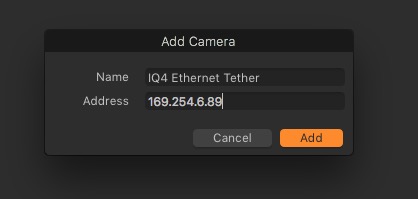
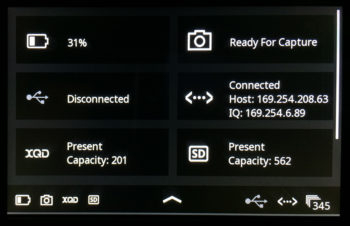
If the tether is removed or lost of any reason, one or even two restarts of Capture One may be necessary to re-connect the unit. Simply select the already known camera from the drop down menu within the Camera Tool in Capture One.
Power Over Ethernet (PoE) is available, but not likely from that router you’re plugged into, nor from your computer itself. In order for PoE to work, you need a network switch providing that power. If your ethernet environment isn’t serious enough to need a switch, (and most aren’t) you can provide power to the wire by using an PoE Injector. This small, simple and inexpensive passthrough device will add 15 watts of power to the line, more than enough to satisfy the ~7 watt idle needs of the IQ4 and keep you shooting all day long on the same battery. (Always, always, ALWAYS plug any device that’s connected to anything to do with your system through a solid surge protector or UPS)

WiFi*: WiFi tethering isn’t going to break any speed records, but is a very handy way of transferring shoot images to your computer. Hugely variable transfer rates, even with a dedicated router 2MB/s – 5 MB/s, mostly staying around 2.5 to 3 MB/s. (Tested on the same $18 router, user experience will vary) WiFi tethering currently requires connection to a router, preferably a dedicated unit, in order to connect to Capture One as no Ad-Hoc connection is yet available.
If you’re playing around with the different tethering sources, Capture One will have to be restarted between using Ethernet and Wifi.
File Buffer: You can shoot a burst of about 11 images in IIQ-L16 or 22 images in IIQ-S14 before the internal buffer fills up for ether Wifi or Ethernet tethering, then just like burst shooting of old, you must wait until the unit clears a shot to take a shot.
Battery Life
The IQ4 certainly runs hotter than prior generation digital backs, but that is to be expected given the 10x processing power built into it and you’ll notice this in handling the unit. Typical idle temperature tends to be about 3ºC hotter than an IQ3-100 at about 33ºC (91.4ºF) and a 3-minute Live View burn will add about 9ºC to that number, where a IQ3-100 adds only 7ºC. IQ4 Live View runs a frame rate that is more than double the speed and with considerably higher quality than the IQ3, so the 2º penalty really isn’t that bad.
That being said, you will certainly experience shorter battery life than the IQ3, but this isn’t a horrible concession to workflow, especially once XF power sharing is restored in future firmware release. I tested IQ4 vs IQ3 battery life and the IQ4 provided 1.5 hours of mixed use before a low-battery warning, and I was able to shoot 158 images while engaging Live View in 2 and 3 minute increments for a total of 15 minutes. At the conclusion of this test, the IQ3 still had 40% battery remaining.
External Power
- XF Power Supply: As of firmware version 1.03.26, XF Power Sharing has been made available, and the XF Power Supply can plug in to provide it’s robust 24volts to support battery charging and zero downtime power.
- USB-C Tether: If you’re tethered via USB-C to USB-C, the IQ4 will auto negotiate power from the host computer, which is certainly additive to battery life. (full test results coming soon)
- USB-C Power Supply or Battery: Also available is to simply plug your MacBook Pro USB-C power adapter directly into the IQ4, consuming the tether port, but providing battery charging to the unit. This is a good option if running an Ethernet tether without Power over Ethernet (PoE)
- Power over Ethernet (PoE): As covered previously, PoE is available with the right support equipment and will also provide all-day power to the unit.
For more on Powering the IQ4, see THIS article
Currently, there is no ‘zero latency’ option on the IQ4, so the digital back needs to be woken up prior to the capture sequence. If firing by traditional Copal shutter and the single-piece 12-pin to PC sync cable, tap the ‘Capture Button’ on the unit, and then within 10 seconds, fire the mechanical shutter.
Alternatively, if you have a 2-piece cable, you can use the wakeup button on the cable.

Default for the digital back is external triggering from the mechanical shutter, so if ES is desired it must first be selected. When disconnected from the XF body, Electronic Shutter must be first turned on in the Camera menu (swipe up, top selection).
The Hähnel electronic cable release for the XF camera or Phase One’s BOB can be used in the 12-pin side port to fire Electronic Shutter w/o touching the digital back, in addition to the digital countdown timer in the interface.
(For long exposures, there is currently no countdown for time remaining in the exposure)
(The f-stop metadata will automatically report the last focal length to be entered or, if last attached to the XF camera, whatever it shot at last.)
OPINION: I would want to keep an eye on this data field as I would rather the camera report no value into metadata than the wrong value into metadata. Might be a little OCD, but I wouldn’t want to shoot a project on a Rodenstock 90HR and have an impossible f2.8 burned into the metadata of the raw files -BK
Known Issues 4.00.58 (XF System 6.00.52) September 26th, 2019
While largely only relevant to XT shooters, IQ4 XF & technical camera shooters will also see some small refinements to the interface.
If you’re shooting technical camera,we recommend caution updating to 6.00.52!!
On technical camera, Frame Averaging workflow is simply broken. It’s not that you can’t achieve a Frame Average at all, it just a completely different behavior when you commit the tool to an exposure, the number values go gray, everything seems to freeze and a capture is not made. If you exit the tool, your exposure values are in blue and if you capture from there, you will actually get the frame average you set in the tool, not that you can ever again change the values within the tool. If you shift your exposure value on the home screen, it will change the duration of time taken to expose and your exposure will change, but the frame count of Frame Averaging seems to remain constant with what it was originally set to.
Full reboot of the unit is required to change the Frame Average value or shoot a non Frame Averaged shot. I also had the UI freeze a couple times on technical camera when I was shooting from Live View and reviewing image. Frame Averaging on XF also seems to produce difficulties.
** Update 9/27/19: For now, we recommend avoiding Frame Averaging altogether on XF or tech camera, and exercising caution with this update in general. If the previous firmware version was working for you, it might be best to stick there until we have evaluated a further update from Phase One.
Known Issues in Firmware 3.00.20
• The Automated Frame Averaging will not automatically show a preview of the resulting image on the IQ4 once finished. Please review the image be using the Viewer, Browser or Tool Viewer.
• Note that when you decide to stop the Automated Frame Averaging sequence before time, it will take more than double the selected exposure time to finalize the process. The IQ4 will not currently give any feedback that it is finalize the process, so please wait.
• Under some conditions when using Automated Frame Averaging, individual Frames of 2.0s will require the XF to be manually exited from the exposure via the XF Shutter Release Button.
• The Direct Image Transfer feature only transfers RAW files, not the JPEG versions. If SD Storage is set to Off, the files on the SD card will not be transferred. Likewise, if the SD Storage is set to Primary Storage, the files on the XQD card will not be transferred.
• The IQ4 will not work correctly with Capture One Styles created in Capture One version 10 or earlier. If you have an old style that you wish to use on the IQ4, please apply it to an image in Capture One and then save it as a new style before importing it to the IQ4.
• You can include all of Capture One Pro’s image adjustments as a Custom IQ Style. While Capture One Inside on the IQ4 can render most of them, it cannot display them all. This discrepancy will be taken care of automatically as the IQ4 will disregard those not supported, and the all included adjustments will be retained and rendered once the RAW files are opened in Capture One Pro.
• You can currently not assign a static IP address on the IQ4 for WiFi and Ethernet connections, so please use a network which can assign an IP address (DHCP).
• Custom White Balance setting applies to the next captured image(s) only.
Known Issues in Firmware 2.00.20
- The IQ4 can power off if you remove the battery on the IQ4 while it is receiving a limited amount of power supply over the USB-C connection. Please remove the USB connection first, then remove the battery from the IQ4. The IQ4 will then receive power from the battery in the XF Camera Body via the Power Share feature.
Preview Rotation is not yet available.- Bulb & Time exposures must be controlled from the XF Camera Body.
- Ejecting the XQD card after using Focus Stacking will lock up the IQ4. To solve this problem please reboot the digital back. Data should be OK – A Workaround is to always power down the digital back after creating a focus stack, before ejecting the XQD Card
Features Missing from IQ3 in IQ4 Firmware 2.00.20
Promised, but not yet delivered, these features from IQ3 have not yet made it to the IQ4 series digital backs.
• Exposure Calculator
• Audible ready beep
• Post Capture Focus Mask
• Calibration for Horizon Level (renders auto Keystone correction inaccurate/unavailable)
• Custom Splash / Lock Screen
• AdHoc WiFi communication
• Adhoc WiFi communication with Capture Pilot
• Zero Latency for Technical Camera
• Countdown Timer for long ES exposures on Tech Cam
• Shoot Directly to USB-C hard drive
• Shots Captured (can see total shot count only in Delete menu)
• No countdown display for long ES exposures on Technical Camera
• Battery Information is not conveyed through the tether to Capture One
• Still no Frame Averaging in IQ4 as originally promoted
Current Bugs in Firmware 2.00.20
Known Issues in Firmware 1.03.26
- The IQ4 can power off if you remove the battery on the IQ4 while it is receiving a limited amount of power supply over the USB-C connection. Please remove the USB connection first, then remove the battery from the IQ4. The IQ4 will then receive power from the battery in the XF Camera Body via the Power Share feature.
- Preview Rotation is not yet available.
- Custom White Balance setting applies to the next captured image(s) only.
- WiFi & Ethernet tethering requires connection to a network which can assign an IP address (DHCP).
- Bulb & Time exposures must be controlled from the XF Camera Body.
- Ejecting the XQD card after using Focus Stacking will lock up the IQ4. To solve this problem please reboot the digital back. Data should be OK – A Workaround is to always power down the digital back after creating a focus stack, before ejecting the XQD Card
Features Missing from IQ3 in IQ4 Firmware 1.03.26
Promised, but not yet delivered, these features from IQ3 have not yet made it to the IQ4 series digital backs.
• Exposure Calculator
• Post Capture Zone Display
• Audible ready beep
• Post Capture Focus Mask
• Calibration for Horizon Level (renders auto Keystone correction inaccurate/unavailable)
• Custom Splash / Lock Screen
• AdHoc WiFi communication
• Adhoc WiFi communication with Capture Pilot
• Zero Latency for Technical Camera
• XF System Information (frame counts/serials of lenses)
• Countdown Timer for long ES exposures on Tech Cam
• ES Delay Timer
• Shoot Directly to USB-C hard drive
• Frame Averaging
• ‘Viewfinder Mode’ for Live View
• XF Power Sharing (XF External Power supply can, however, plug directly into the IQ4 to fuel the digital back alone)
• Post Capture Vertical display of Vertical images
• Shots Captured (can see total shot count only in Delete menu)
• No countdown display for long ES exposures on Technical Camera
Current Bugs in Firmware 1.03.26
XF Firmware 4.02.13 NOT compliant with IQ1/2/3 DB’s Firmware 4.04.9 appears (so far) to work equally as well across the entire IQ digital back line (more testing necessary)IQ4 induces Narcolepsy on the XF. Camera goes dark (and camera goes to sleep) somewhere arbitrarily within ~3 minutes, sometimes as short as 40 seconds, even if camera body Power Management is set to ‘never’.-
With ES enabled on XF body: (firmware 1.00.2 / 1.01.18)
– EXIF data does not report focal length (of zooms)
– HDR changes exposure, but only reports middle exposure value on each file in that set
– No indication nor frame count of multi-exposure grouping (time lapse, HDR etc)
- If working exclusively through Capture One or external shutter control of the unit on Technical Camera, the untouched unit will warn of its impending power-saving shut down, even after just completing an exposure.
- Battery Information is not conveyed through the tether to Capture One
Live View image artifacting while zooming/panning when using shutter speeds longer than 1/2 secondLive View image artifacting while zooming into specifically the far right side of the frameWhile shooting Technical Cameras if Menu–> Camera –> Electronic Shutter is toggled ‘on’ and then back off, ability to control shutter speed for Live View is eliminated. (Displayed value is irrelevant to capture)
The much anticipated ‘Frame Averaging’ feature is simply not present in the firmware as of this moment.
Troubleshooting
A valuable tool for proper troubleshooting is the Dump Log. If you encounter problems not already listed here, with the XQD card installed in the digital back, please gather a dump log and send it over.
After downloading the file to your computer, please append your name to the beginning of the file, (DustyTanglewood_Log003.bin) before emailing it.
Archive
Features Missing from IQ3 in IQ4 Firmware 1.01.18
Promised, but not yet delivered, these features from IQ3 have not yet made it to the IQ4 series digital backs.
• Exposure Calculator
• Post Capture Zone Display
• Audible ready beep
• Post Capture Focus Mask
• Calibration for Horizon Level (renders auto Keystone correction inaccurate/unavailable)
• Custom Splash / Lock Screen
• AdHoc WiFi communication
• Adhoc WiFi communication with Capture Pilot
• Zero Latency for Technical Camera
• XF System Information (frame counts/serials of lenses)
• Countdown Timer for long ES exposures on Tech Cam
• ES Delay Timer
• Shoot Directly to USB-C hard drive
• Frame Averaging
• ‘Viewfinder Mode’ for Live View
• XF Power Sharing (XF External Power supply can, however, plug directly into the IQ4 to fuel the digital back alone)
• Post Capture Vertical display of Vertical images
• Shots Captured (can see total shot count only in Delete menu)
• No countdown display for long ES exposures on Technical Camera
• AFr Zoom to Focus not available.
Bugs in Firmware 1.01.18
- XF Firmware 4.02.13 NOT compliant with IQ1/2/3 DB’s
- IQ4 induces Narcolepsy on the XF. Camera goes dark (and camera goes to sleep) somewhere arbitrarily within ~3 minutes, sometimes as short as 40 seconds, even if camera body Power Management is set to ‘never’.
-
With ES enabled on XF body:
– EXIF data does not report focal length (of zooms)
– HDR changes exposure, but only reports middle exposure value on each file in that set
– No indication nor frame count of multi-exposure grouping (time lapse, HDR etc)
- If working exclusively through Capture One control of the unit on Technical Camera, the untouched unit will warn of its impending power-saving shut down, even after just completing an exposure.
- Battery Information is not conveyed through the tether to Capture One
- Live View image artifacting while zooming/panning when using shutter speeds longer than 1/2 second
- Live View image artifacting while zooming into specifically the far right side of the frame
- While shooting Technical Cameras if Menu–> Camera –> Electronic Shutter is toggled ‘on’ and then back off, ability to control shutter speed for Live View is eliminated. (Displayed value is irrelevant to capture)
- SD ‘Archive’ mode will variably not write files to SD card (Images will hold as ‘pending’ in the status menu, primary writing is unaffected)
The much anticipated ‘Frame Averaging’ feature is simply not present in the firmware as of this moment.