We get numerous calls a day about Capture One questions and support. There are always few really complicated questions but usually its generally fairly simple stuff: like licenses codes and how they work in Capture One.
This topic is one of the most-requested subjects that really is (and should be) fairly simple. In this post I’ll cover the license code process, how it works, and how to retrieve your code if you lose it.
When you purchase Capture One Pro you are given a license code that is tied to your email, whether you purchased from us or the Phase One eStore your email will be tied to that code. This code activates the software on two different computers. For example, one version on your laptop and another on your desktop. 1 code = maximum three (simultaneous) computer activations.
Help I’ve lost my code and I don’t know what to do!
This is the most common question we get, maybe not in that exact wordage, but similar! If you cannot find the activation code in Capture One or in your email, you can always access your account on Phase One’s website. From here it is pretty simple to retrieve your codes tied to your email. Before reading further, note that we highly recommend you safekeep:
- License/Activation Code
- Email address used to register that code
- Password for the account that you created when you registered that code
1. Navigate to http://phaseone.com in your web browser. At the top you will see a link named MY PROFILE, select this.
2. You’ll then be guided to a log in page. Enter in your email you know that is tied to your codes, if you don’t know your password simply select ‘I forgot my password’ to the right and you will be emailed a ‘reset my password’ link.
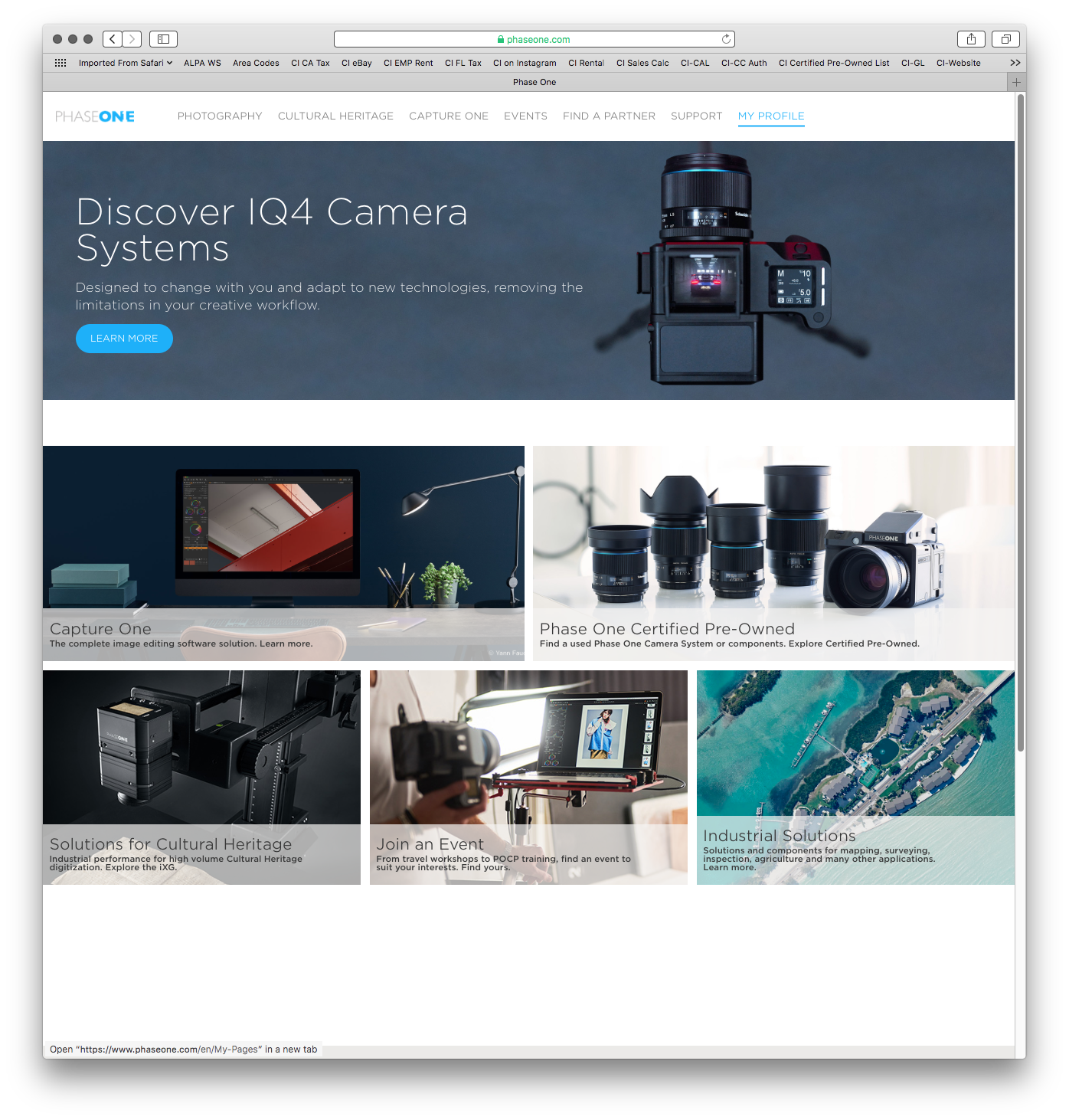
3. Once you log in, you will see two rows of optional blocks. Choose the block on the far left upper row and select SOFTWARE LICENSE.
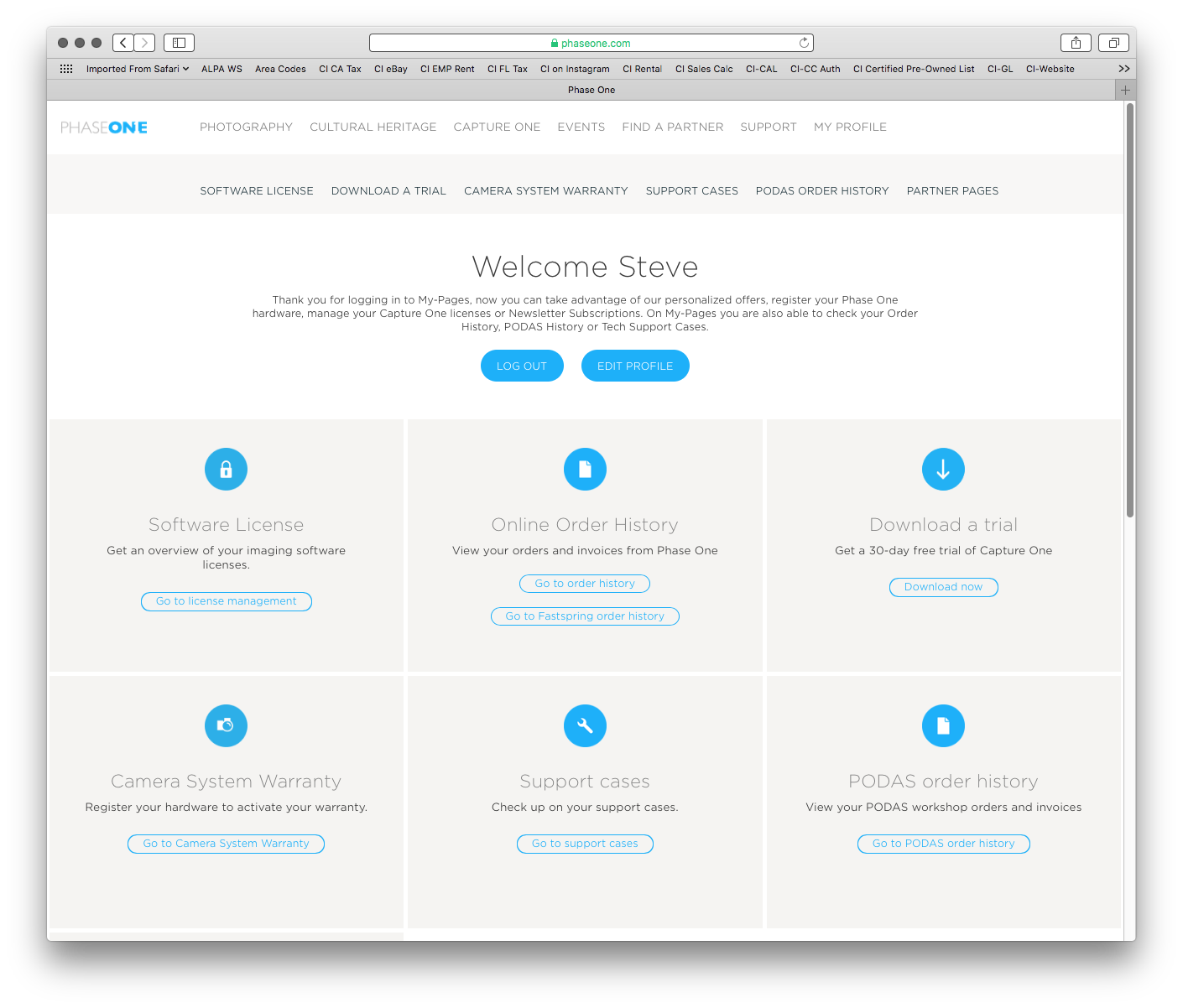
4. This will load your account center, from here you can select any license codes registered to you for details and activation status. And you can activate/deactivate from this portal.
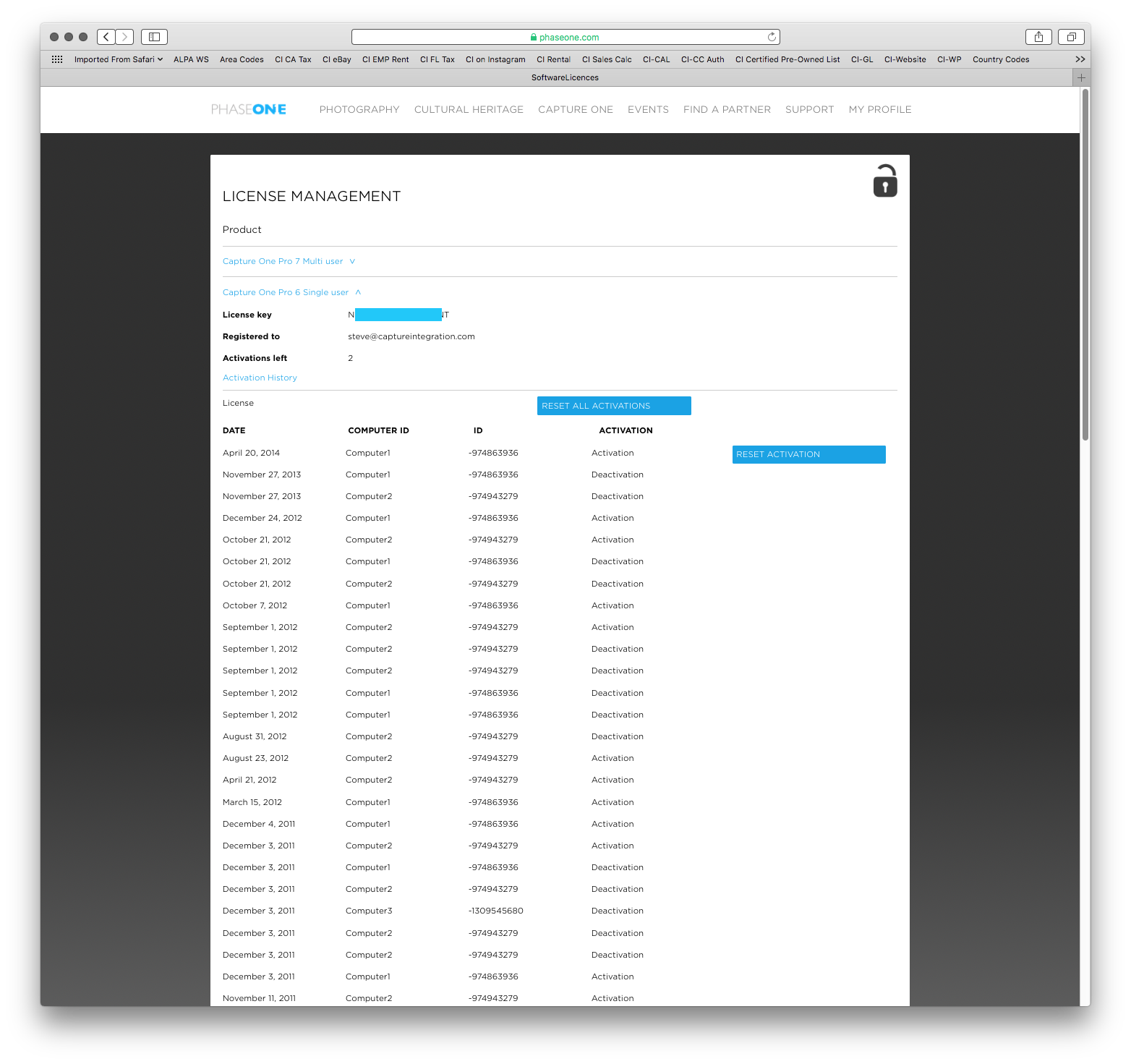
Deactivating individual seats within Capture One directly.
Deactivation from within Capture One is easy. Say you have a version of Capture One with one of your codes running on an older laptop, but you want to use Capture One on the shiny new Macbook Pro you just bought. You can deactivate the Capture One code on the older laptop, to free up an activation for your new Macbook Pro, this can be done either through the online site or the program itself. I find it easier to do all of this through the application itself – as you know you are only deactivating that one code on that older laptop, and not the one on your desktop or other computer by mistake.
1. To begin, launch Capture One and navigate to the Capture One file menu at the top left. Select ‘License…’

2. From here a new window will open with the first 3 parts of your codes. Select the one you want to deactivate and select Deactivate in the bottom right (mine says activate, yours will say deactivate don’t worry! If it does say activate for your codes then that computer has already been deactivated).

Now you are free to take that code and use on any other computer; be it another studio computer or your shiny new Macbook. If you ever need to reactivate your older computer, its as easy as coming back to the license screen and hitting activate.
I hope this helps guide some of you through any license troubles or questions you might have had.