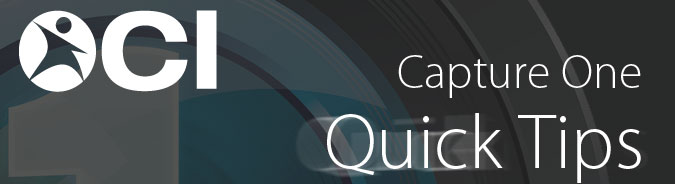
Today’s quick tip comes from some of the troubleshooting questions we have received, and it’s an easy concept to forget. Many times when we are working on our edits, we may see some edges or borders from a local adjustment mask that shouldn’t be there, strange blips or artifacts from some edits we’ve made, or just something doesn’t look quite right. For example in the image below, I can still see some purple fringing, even though that option in my Lens Correction tool has been enabled to remove that. When something doesn’t look quite right, a quick way to check to see if it’s working properly is to Zoom in to 100%.
Editing while zoomed to fit
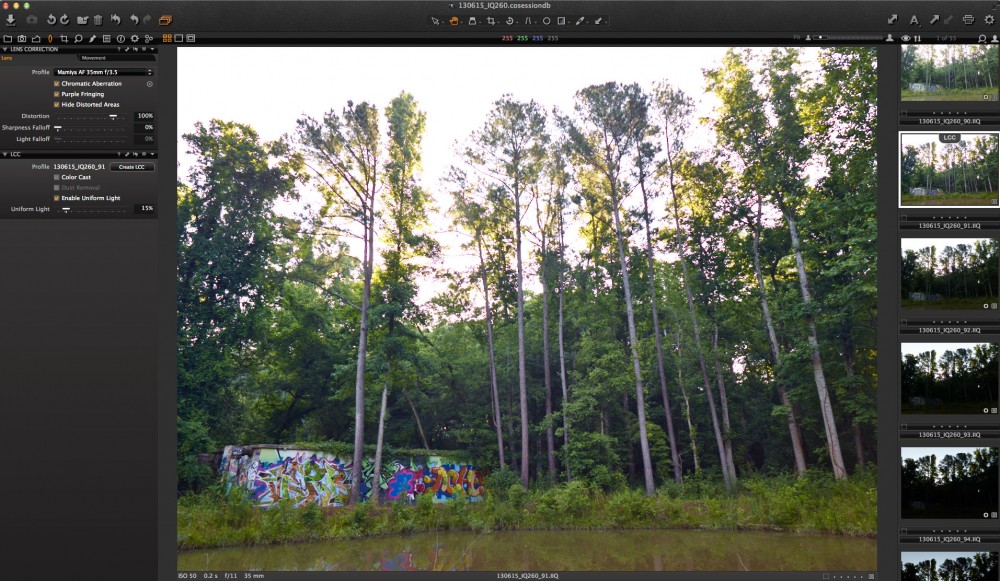
(click to enlarge)
|
Zoomed to fit (cropped)
(click to enlarge)
|
When you zoom in to 100% the file renders all the adjustments at the appropriate level. When zoomed to fit or zoomed out from 100%, the image is trying to process everything while scaled and sometimes renders on the display incorrectly. No need to worry, once you process out the image, those fixes will show up properly.
Zoomed to 100%
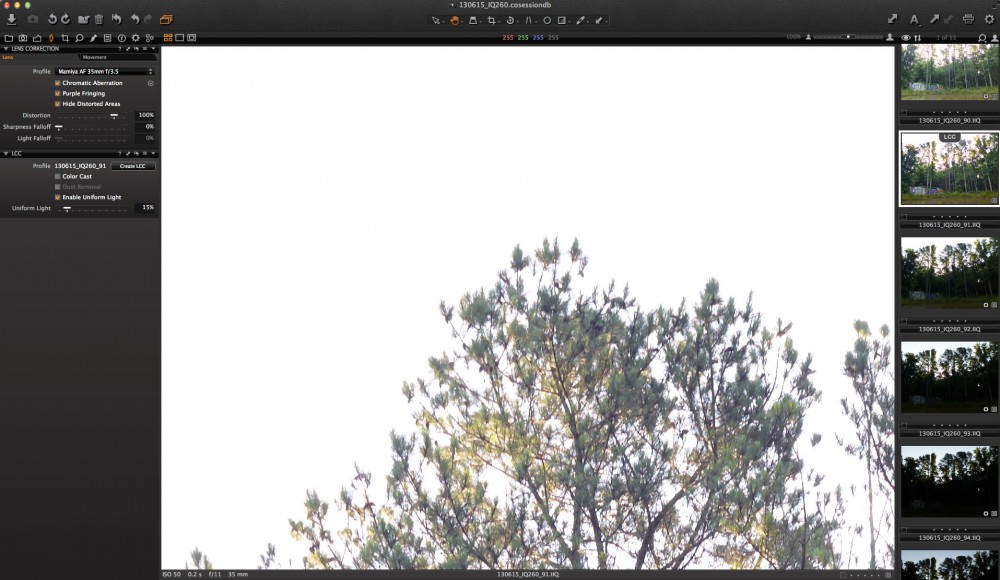
(click to enlarge)