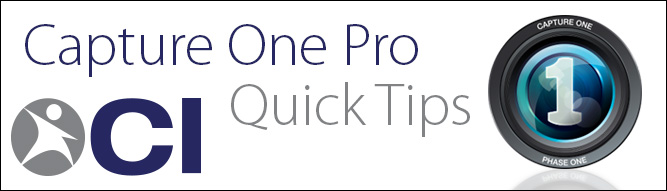
One question we sometimes get asked in our Software Technical Support department is how to easily filter out the JPEGs from cameras that shoot both RAW + JPEG to the same card. Here is a not-so-obvious quick tip on how to do just that!
Importing
When importing images, photographers will often shoot both RAW & JPEGS to the same storage card. While you have the ability to pair RAW+JPEG files when renaming on import, the Import window in Capture One Pro doesn’t show any obvious ways to hide or otherwise not import JPEGS, or video files.
The View Menu
The View Menu is often overlooked and forgotten, but is extremely important in Capture One Pro. You can quickly and easily filter out JPEGs, PNGs, TIFFs, RAW files, and even Video files at any point in Capture One Pro by simply going to the View Menu > Global Filters and choosing the correct option.
-
Capture One Pro Import Window
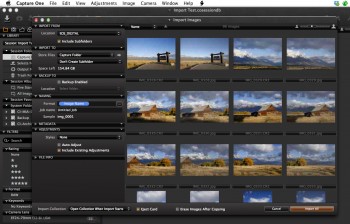
-
View > Global Filters
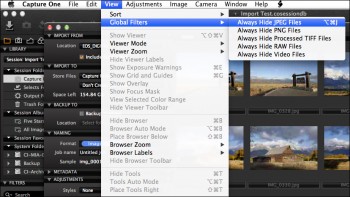
One more thing!
Once you click on Always Hide JPEG Files, the JPEGs will all disappear. However, if you hit the “Import All” button, Capture One will still import the JPEG files and you may not even notice since the JPEGs are hidden.
-
Import All
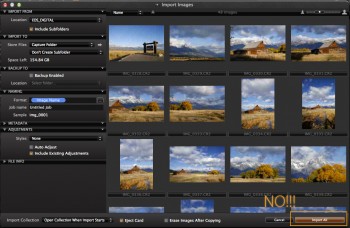
-
Import All Results
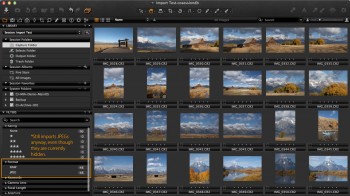
Thankfully, there is a very easy workaround. After you hide the JPEGs, click on any image and then choose Edit > Select All or use the Keyboard shortcut Command + A (Control + A on Windows). This selects all visible images – which in this case is only the RAW files.
-
Import Selected
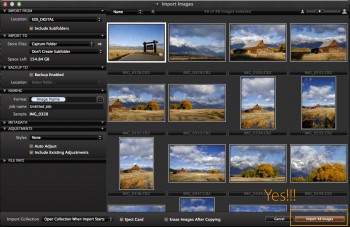
-
Import Selected Results
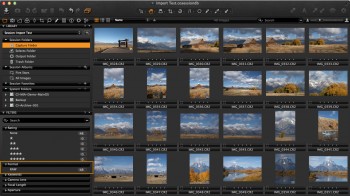
Optional: Don’t Forget to Re-Enable JPEG file viewing
You may never use Capture One Pro to browse different folders or output folders, but for those users that do, you may want to re-enable viewing JPEGs. It’s better to do it now while it’s on your mind, than to forget and drive yourself crazy later with a why-aren’t-my-jpegs-showing-up technical support issue!
Questions?
Have questions about what you just read? Don’t hesitate to reach out to our tech support team!