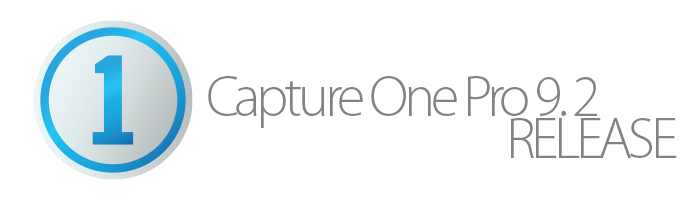
Phase One is continuing to deliver on their promise that the ninth Capture One release would enable very rapid development of new features. Many of our clients have just begun to look at upgrading from Capture One 8 and we already have a 9.2 release available from Phase One. In terms of the newsworthiness of the 9.2 release, it’s not going make any headlines for “sexiness.” Our testing of 9.2 shows that this release is primarily an extension of capabilities introduced in 9.1, rather than a bunch of cool new features we’ve never seen before.That said, it is important to note how Phase One is following through to take those new features and extend them to provide maximum usability in the tool. As new features are added, it often becomes clear that by adding an new option within the feature, it will be much more valuable to users in certain scenarios. We are big fans of this process of building out features over time by layering on more functionality, and it reflects Phase One’s understanding of the total workflow process as well as their attention to the feedback from their early adopters.
Capture One 9.2 Features
Select/Deselect Primary Variant
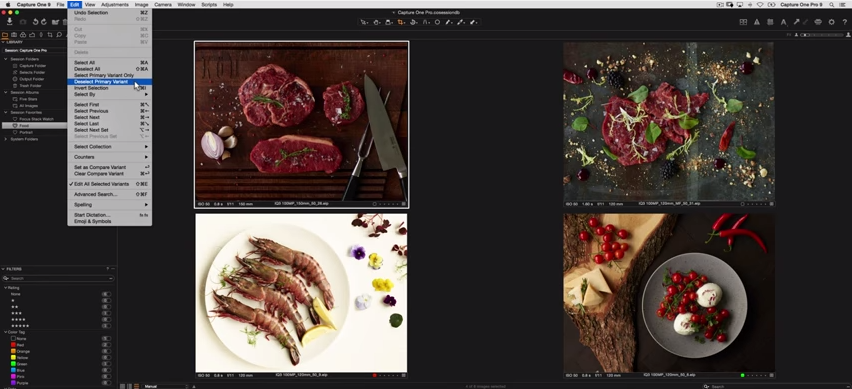 Selections are a big part of this 9.2 release, as Phase One continues to find novel new ways to shave time off your process with selection “short cuts.” 9.2 adds new Edit menu selections: “Select Primary Variant Only” and “Deselect Primary Variant”. As a former Lightroom user, I had been wanting this sorely-missed shortcut for sometime.
Selections are a big part of this 9.2 release, as Phase One continues to find novel new ways to shave time off your process with selection “short cuts.” 9.2 adds new Edit menu selections: “Select Primary Variant Only” and “Deselect Primary Variant”. As a former Lightroom user, I had been wanting this sorely-missed shortcut for sometime.
Image Sets within a Collection
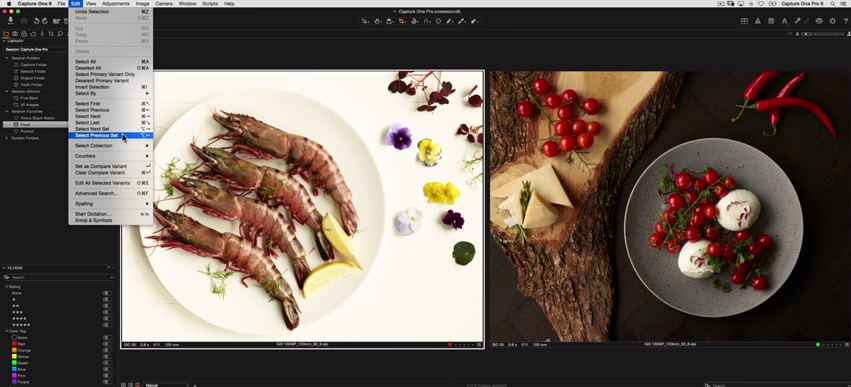 Easy way to compare, rate & tag. You can select a “set” of images, then press the Option+Left/Right Arrow (Mac) or Alt+Left/Right Arrow (PC) to select the next set of images. Command (⌘) + Arrow (Mac) or CNTRL+Arrow (PC) changes the primary variant within the selection. This makes it even easier to rate and color tag images within the selection, increasing your productivity and allowing quick image traversal.
Easy way to compare, rate & tag. You can select a “set” of images, then press the Option+Left/Right Arrow (Mac) or Alt+Left/Right Arrow (PC) to select the next set of images. Command (⌘) + Arrow (Mac) or CNTRL+Arrow (PC) changes the primary variant within the selection. This makes it even easier to rate and color tag images within the selection, increasing your productivity and allowing quick image traversal.
Collection Navigation & Selection
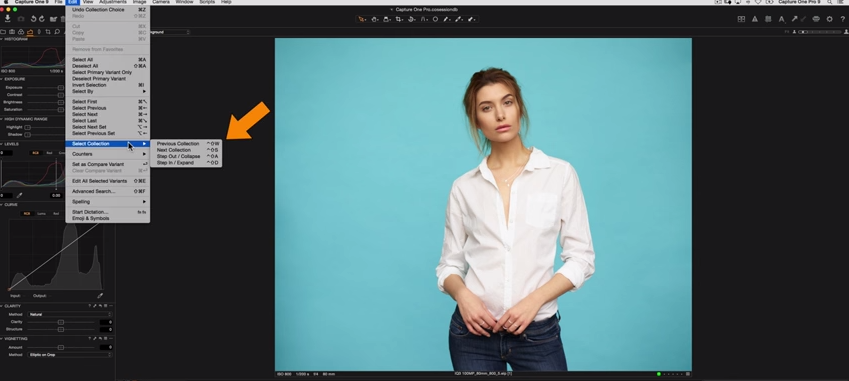 New shortcuts in the Edit menu enable Collection navigation from anywhere in Capture One. Now you can choose the next Collection at any time when working with multiple favorites. Capture One 9.1 introduced a new “Select by Same” command. Now 9.2 adds a “Variant Position” option, so for collections where the same type of shots are repeated (such as shooting multiple angles of a product in the same order), you can select all the images in the same position within each Collection with a single click. You can also navigate folders and collections via shortcuts, so you don’t even have to switch to the library tab. You can choose to switch to the previous or next collection or step into or out of a folder/collection, all from your keyboard!
New shortcuts in the Edit menu enable Collection navigation from anywhere in Capture One. Now you can choose the next Collection at any time when working with multiple favorites. Capture One 9.1 introduced a new “Select by Same” command. Now 9.2 adds a “Variant Position” option, so for collections where the same type of shots are repeated (such as shooting multiple angles of a product in the same order), you can select all the images in the same position within each Collection with a single click. You can also navigate folders and collections via shortcuts, so you don’t even have to switch to the library tab. You can choose to switch to the previous or next collection or step into or out of a folder/collection, all from your keyboard!
Selections from a List
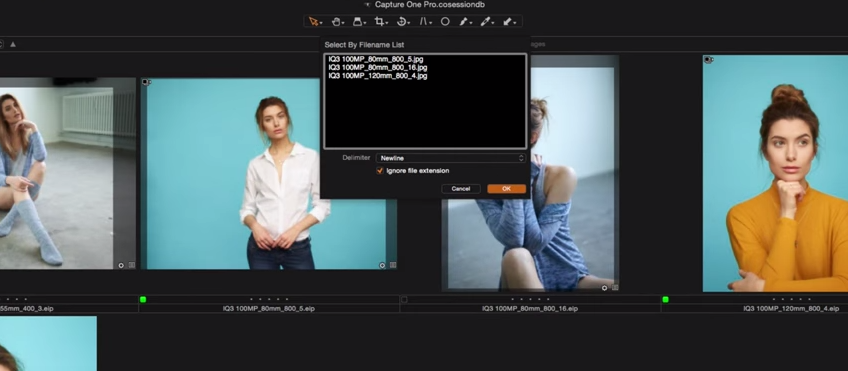 This is perhaps one of the biggest and most practical features in this update. How many times have your received a list of files that your client likes, and you want to quickly select all of them in Capture One? This cool new feature will save a LOT of manual searching for filenames by enabling a selection from a list of files, which can be separated by a carriage return, comma, semicolon or a space. So it’s easy to copy and paste a list of files from almost any source and Capture One will find and select the images.
This is perhaps one of the biggest and most practical features in this update. How many times have your received a list of files that your client likes, and you want to quickly select all of them in Capture One? This cool new feature will save a LOT of manual searching for filenames by enabling a selection from a list of files, which can be separated by a carriage return, comma, semicolon or a space. So it’s easy to copy and paste a list of files from almost any source and Capture One will find and select the images.
Albums from Selection
This is simple a convenience feature to speed up the process. Capture One 9.1 brought the ability to quicly make an album based on Rating, Color Tag or Sequence ID, but now you can create an album quickly from your selected images. Select an assortment of images, and Right click and choose: “Create Albums From” > Selection. Give your album a name, and be sure to verify “Add Selected Images After Creation” is checked!
Custom shortcuts for Cursor Tools
Phase One has unlocked the cursor keys for assigning custom shortcuts. With the addition of all the new and expanded keyboard shortcuts available in Capture One 9.2, we’d recommend recreating your custom keyboard shortcuts from the base Capture One Defaults list to make sure you aren’t missing any must-haves! To do this simply go to the Capture One Menu (Mac) and choose “Edit Keyboard Shortcuts”
Batch Creation of Masks from Color Selections
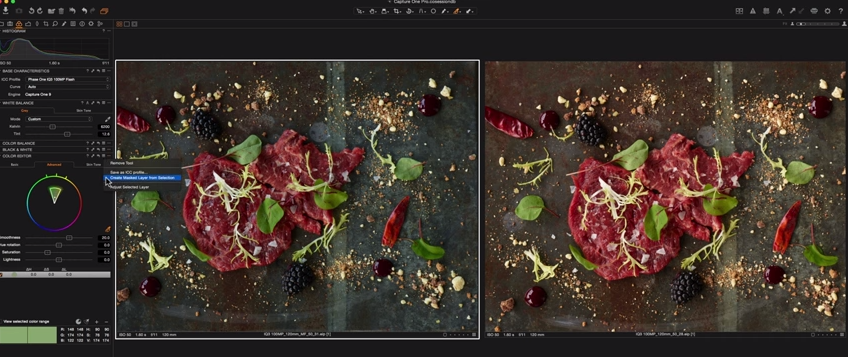 Capture One Pro 9.0 brought the ability to create a masked layer from a Color Editor selection. Capture One 9.2 has now given you the ability to do that to a batch/selection of images. Create a Color Editor selection on your primary image with other variants selected, then choose Create Masked Layer from Selection under the Color Editor menu. This will create a mask for each layer targeting the specified color. This is much handier than simply Copying & Applying Local Adjustments, as this will target the color even if the subject moves in the frame.
Capture One Pro 9.0 brought the ability to create a masked layer from a Color Editor selection. Capture One 9.2 has now given you the ability to do that to a batch/selection of images. Create a Color Editor selection on your primary image with other variants selected, then choose Create Masked Layer from Selection under the Color Editor menu. This will create a mask for each layer targeting the specified color. This is much handier than simply Copying & Applying Local Adjustments, as this will target the color even if the subject moves in the frame.
Color consistency from RAW to TIFF
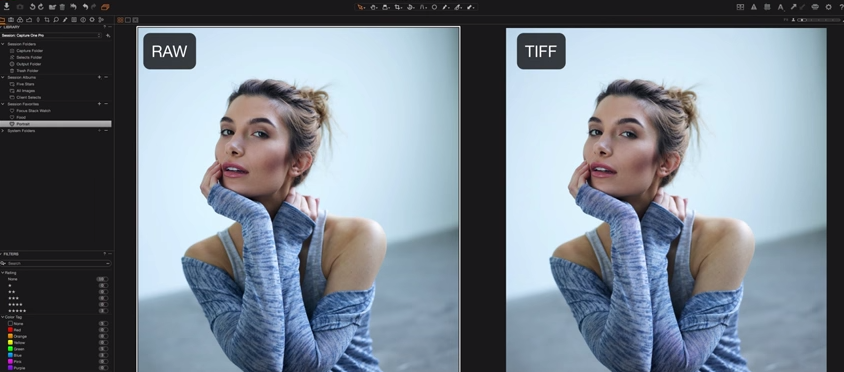 Capture One 9 has seen an increased focus on TIFF workflows that in the past produced unpredictable or slightly “off” color renditions. With 9.2, the color accuracy of TIFFs to their source RAW file has been tweaked to really nail the consistency between them. Our Tech Support team has been asked about this nearly every week, so it’s nice to see Phase One has put a priority on this.
Capture One 9 has seen an increased focus on TIFF workflows that in the past produced unpredictable or slightly “off” color renditions. With 9.2, the color accuracy of TIFFs to their source RAW file has been tweaked to really nail the consistency between them. Our Tech Support team has been asked about this nearly every week, so it’s nice to see Phase One has put a priority on this.
Tighter Focus Stacking Round-tripping via Helicon Focus
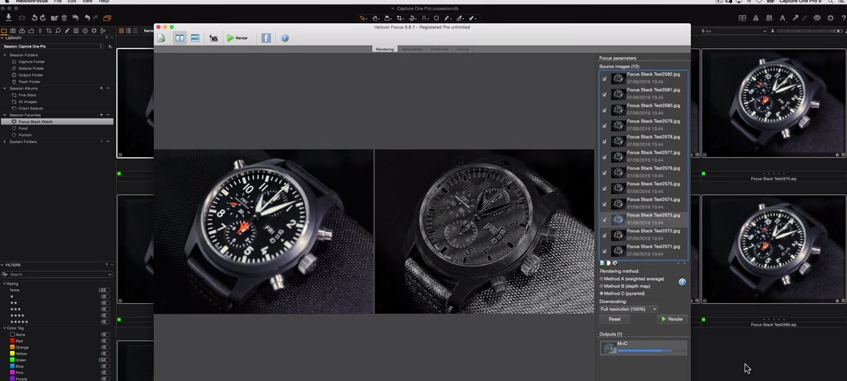 The XF camera Focus Stacking feature is a huge time saver for many of our clients, and the integration between Capture One and Helicon Focus continues to become tighter with each new Capture One release. In 9.2, the final focus stack sequence is optimized for a workflow in Capture One. Simply select your focus stacked images (Right click > select by > Sequence ID), then go to the File menu > Edit With > choose your output options and be sure to set the Application as Helicon Focus. This will process the images to your settings, and automatically import them into Helicon Focus. Once you’re done with your stacking, simply save it back in the original directory, or wherever you choose. Capture One has already cleaned up the exported images leaving you with just the stacked image ready for viewing in your session or catalog.
The XF camera Focus Stacking feature is a huge time saver for many of our clients, and the integration between Capture One and Helicon Focus continues to become tighter with each new Capture One release. In 9.2, the final focus stack sequence is optimized for a workflow in Capture One. Simply select your focus stacked images (Right click > select by > Sequence ID), then go to the File menu > Edit With > choose your output options and be sure to set the Application as Helicon Focus. This will process the images to your settings, and automatically import them into Helicon Focus. Once you’re done with your stacking, simply save it back in the original directory, or wherever you choose. Capture One has already cleaned up the exported images leaving you with just the stacked image ready for viewing in your session or catalog.
Phase One has created a nice video highlighting all the above features: