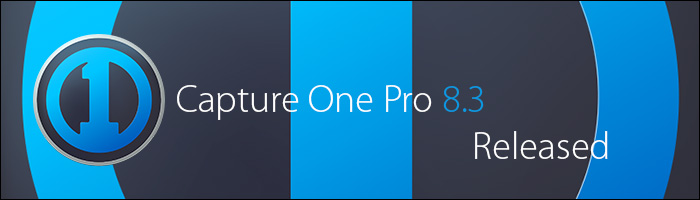
Along with their new XF body and IQ3 digital backs announcement, Phase One has also released Capture One Pro 8.3. This is a feature release providing new features, bug fixes, performance enhancements, stability improvements, and additional camera & lens support. For a more in-depth look at the new features, check out our post Capture One Pro 8.3 New Features.
We have tested this update and here are our results:
- It was over all stable, but some users have mentioned sluggishness in the software, however we could not reproduce it on our end.
- There are a few minor bugs that while annoying, are not detrimental to use. Here are the details:
- On Mavericks, a CaptureCoreService.xpc module shows up in the Dock.
- On both Mavericks & Yosemite, if you edit a text field and then make a camera setting change, the text field refocuses & highlights all content. This results in mistakingly erasing content (such as naming conventions, etc) while attempting to use keyboard shortcuts.
The Workaround: After editing a text field, click on a thumbnail in the browser window.
CI Recommends:
Unless you need to upgrade for the additional camera support or don’t mind the above-mentioned bugs, we recommend waiting until a 8.3.1 update.
Read on for more details about the update, or
visit our Download Archive to get it.
8.3 Update Features
New Features & Improvements
- New high performance tethering engine (Mac)
- Modernized Capture Tool
- Camera settings tool*
- IQ style grid modes
*Functionality is defined by back firmware or DSLR camera attached
Camera Support
- Tethering and file support: Phase One IQ3 50MP
- Tethering and file support: Phase One IQ3 60MP
- Tethering and file support: Phase One IQ3 80MP
- Preliminary file support for Canon 5DS
- Preliminary file support for Canon 5DS R
- File support for Olympus TG-4
- DNG 1.4 support
Lens Support
- Schneider Kreuznach Macro LS 120mm f/4.0
- Nikon AF-S NIKKOR 28mm f/1.8G
- Nikon AF-S Micro-Nikkor 60mm f/2.8G ED
Bug fixes
- (Mac) Fixed: Crash when changing workspace
- (Mac) Fixed: Output naming token for image date returned error
- (Mac) Fixed: Auto crop issue drawing proxies on restart in CH edition
- (Mac) Fixed: Pink highlights in Canon 70D files
- (Mac) Fixed: Focus mask not shown in some zoom levels
- (Mac) Fixed: Issue with outputting pure white with OpenCL enabled
- (Mac) Stability fixes and improvements
- (Win) Fixed: Selection issues with Ctrl+Arrow, Ctrl+A shortcuts
- (Win) Fixed: An issue with the clipboard and purple fringing
- (Win) Fixed: Persist the “original crop” mode after re-launch
- (Win) Fixed: Localization issues with Chinese and Japanese characters
- (Win) Fixed: A location issue when outputting using digit counter
- (Win) Over 30 other small bug fixes and improvements
- (Win) Stability fixes and improvements a few crashes
Recommendations and limitations
All users
- When you have disconnected a camera do not reconnect a camera until the Camera tool status changes to “No Camera Attached”.
- DNG support is for raw DNG only is not optimized for specific cameras. Other camera users
Other Camera Users
- Connecting some Canon cameras to the computer after launching Capture One might result in tethered capture being unavailable. If you experience this, connect the camera to the computer prior to launching Capture One.
- This functionality is not supported for Fujifilm RAW files: processing/exporting to DNG, auto mask, healing with Repair Layers and LCC.
- This functionality is not supported for sRAW/mRAW files: LCC analysis and healing with Repair Layers.
- Canon Live View: The image is not rotated according to camera orientation, as Canon does not report the orientation during Live View.
- Olympus OM-D E-M5 II “High Resolution” mode is not supported.
Digital Back users
- Battery charging on IQ systems can cause issues with stability over Thunderbolt adapters or in low power devices such as Laptops. Switch charging off if you suffer repeated disconnections.
- For tethered shooting with Phase One digital backs make sure that your system can either supply at least 10W power via Firewire (more than most laptops can supply) or make sure to activate the “Force Battery” setting on the back. Use the 4.5m Phase One Firewire cable.
- For tethered shooting with Leaf and Mamiya DM digital backs make sure that your system can supply at least 12W power via Firewire (more than most laptops can supply). Use a Leaf or Mamiya Firewire cable.
- Unless otherwise specified for your Phase One camera system, do not open the shutter on the camera prior to opening the Live View window. Doing so will generate errors on the digital back after closing the Live View window. The recommended procedure for using Live View is to first open the Live View window, then open the shutter on the camera, use Live View as desired, when done, close the shutter on the camera, and close the Live View window.
- For Leaf Backs and Mamiya DM systems, the camera body must be selected in preferences before connecting the back.
- For Leaf Backs and Mamiya DM systems, in the case of a communication error during firmware upload, please wait 10 minutes before disconnecting the FireWire cable.
- Leaf Aptus II 8 only works with black and white Live View.
- Focus controls for iXR and iXA cameras are only supported by IQ and Credo backs.
You can find the release notes here: Capture One 8.3 Release Notes