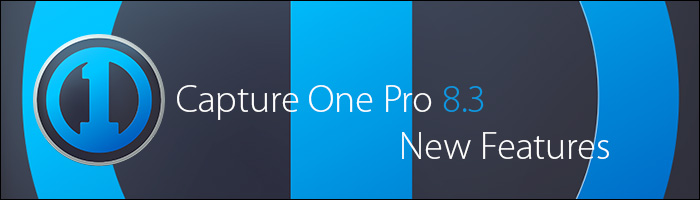
Introduction
Along with their new XF body and IQ3 digital backs announcement, Phase One has also released Capture One Pro 8.3. This is a feature release providing new features, bug fixes, performance enhancements, stability improvements, and additional camera & lens support. This article takes a closer look at some of those new features in Capture One Pro 8.3.
New high performance tethering engine (Mac)
There’s not a lot of details on the specifics of this update quite yet, but we are running our own tests to see this new high-performance tethering engine in action. From our understanding, the Capture Core has been significantly tweaked which should allow for more stability, less hangs, better recovery of dropped connections, and faster overall performance (from shot to rendered sharp).
*One feature we’ve seen so far is the ability to shoot straight from Live View with digital backs! Keep tuned to our blog for more details as we discover them!
Modernized Capture Tool
Phase One also updated the UI (User Interface) for the Capture Tool. It’s not just a highly-updated, clean-looking interface, it’s functional! Styled to look similar to a camera display screen, you can easily click to adjust multiple camera settings – from the standard (ISO, Shutter Speed, Aperture, etc) to more advanced settings like Drive mode, AF Modes, Metering options, and even Mirror-Up on the new XF body!
-
8.2 Capture Tool
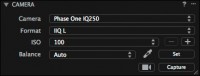
-
8.3 Capture Tool
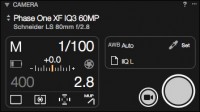
-
8.3 Capture Tool Drive Mode
Updated Camera Settings Tool
Capture One Pro 8.3 also contains an all-new Camera Settings tool which allows for system-wide changes to your digital back’s settings and parameters. It also works with DSLRs – available features are dependent on the digital back’s firmware or DSLR attached.
-
Just *Some* of the Editable Camera Settings
The table below lists the editable features (except where noted) of the new IQ3 60MP digital back. The list is *quite* extensive, but does vary according to the connected camera.
| Main |
Exposure Program
Shutter Speed
Aperture
EV adj.
Exposure Meter Value
ISO
Sensor+
Long Exposure Mode
WB |
File Format
File Extension
Drive
Metering mode
AF Mode
Shutter Mode
Shutter Type
Mirror Up |
| Digital Back |
Check Disk
Storage Mode
Camera Mode
Shutter Latency
Black Calibration |
Image Orientation
Auto Preview Mode
Preview in Live View
Ready Beep |
| Digital Back > Wifi |
Mode
Host Name |
| Digital Back > WiFi > Capture Pilot |
Pin Code
Enable Capture Remote
Capture |
Rate
Geotag Captures
Geotag CF card |
| Digital Back > Power Management |
Charging from PC
Auto Power Down
Display Off From Camera
Power Off with Camera |
Wake Up Camera
PowerShare
USB Power Management |
| Digital Back > Display |
Brightness
Display Off Time |
| Camera > Capture Setup |
Assist Light
Manual Lens |
| Camera > Capture Setup > Auto Exposure > OneShot AE |
Aperture > [On / Off]
Shutter Speed > [On / Off]
ISO > [On / Off] |
| Camera > Capture Setup > Auto Exposure > Shutter Speed |
Auto > [On / Off]
Min > 1/4000th
Max > 1 hour |
| Camera > Capture Setup > Auto Exposure > Aperture |
Auto > [On / Off]
Min > 2.8
Max > 45 |
| Camera > Capture Setup > Auto Exposure > ISO |
Auto > [On / Off]
Min > 35
Max > 6400 |
| Camera > UI Setup > Control Setup |
Shutter Half
Rear
Front
2nd Shutter |
| Camera > UI Setup > Front Dial |
Primary
In Auto
Direction |
| Camera > UI Setup > Side Dial |
Primary
In Auto
Direction |
| Camera > UI Setup > Rear Dial |
Primary
In Auto
Direction |
| Live View |
Live View Quality
Live View Brightness |
The following info can’t be changed, but is available to view (depending on your camera).
| About |
Tether Connection
Manufacturer
Model
Mount |
Serial
Firmware
Hardware Rev. |
| About > Digital Back |
Capture Count
Battery Capacity
Battery Charging
Sensor Area |
Sensor Orientation
Sensor Temperature
Typical File Size
Maximum File Size |
| About > Camera |
Manufacturer
Model
Firmware
Shutter Count (FP)
Mirror Count |
| About > Viewfinder |
Model
Firmware |
IQ Style Grid Modes
Last but not least, Phase One added the same grid modes that were accessible from the digital back into the Capture One Pro software. Now you can access a Grid overlay and choose from Golden Ratio, 3×3, 4×3, Center Cross, Rectangular, or Fibonacci Spiral as the type. To access these modes, simply go to your Capture One Preferences > Crop and choose your type under Grid. You may also want to change the color or when the guide shows up.
-
Fibonacci Style!
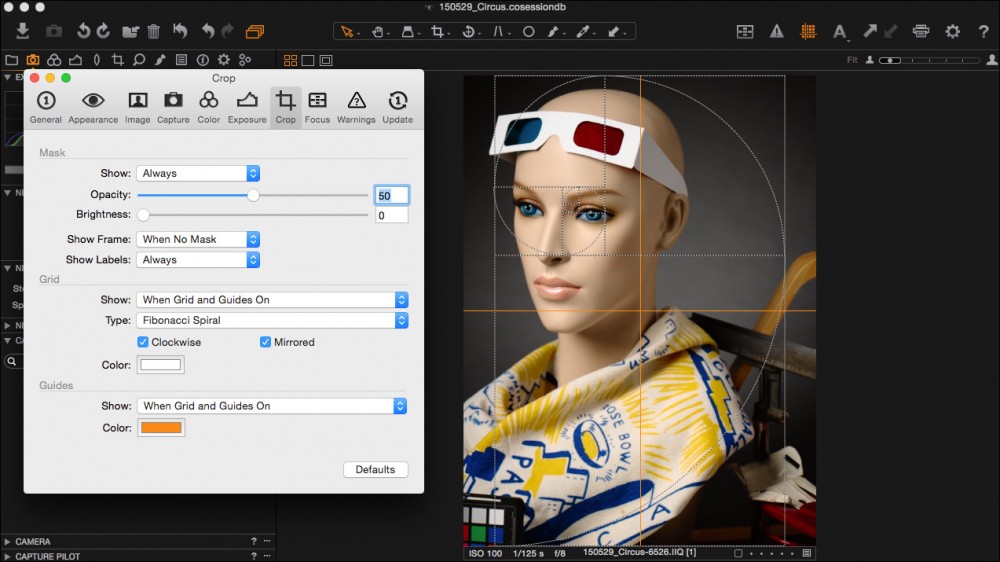
Summary
With Capture One Pro 8.3, Phase One continues to strive for functionality and increased efficiency in its remarkable tethering software. These new features can save you time and eliminate confusing menu systems by providing a large number of camera settings and features at your finger tips. If you have any questions regarding the Capture One Pro 8.3 update, please don’t hesitate to reach out to our tech support team.