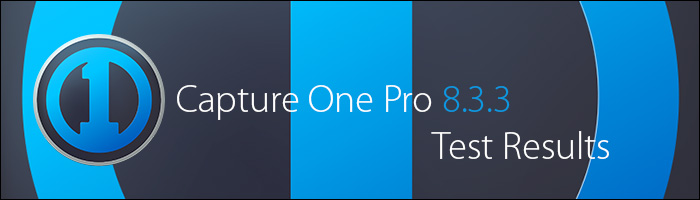
Today Phase One has released Capture One Pro 8.3.3. This is a service release supporting several new cameras, lenses, and bug fixes, including file support for sRAW & mRAW files from the Canon 5DS/R.
We have tested this update and here are our results:
- It was stable over all and showed no real issues other than what is mentioned below.
- There is a bug when exporting more than one web gallery – Capture One will crash when exporting the second gallery.
The Workaround: Quit and reopen Capture One between exporting web galleries.
- The text field bug from 8.3.0 is still present in 8.3.3. Here are the details:
- On both Mavericks & Yosemite, if you edit a text field and then make a camera setting change, the text field refocuses & highlights all content. This results in mistakenly erasing content (such as naming conventions, etc) while attempting to use keyboard shortcuts.
The Workaround: After editing a text field, click on a thumbnail in the browser window.
CI Recommends:
Overall, 8.3.3 is an acceptable update and we consider it safe to upgrade. If you don’t shoot tethered, the text field bug won’t be a big deal and probably won’t affect you at all. If you do shoot tethered, it’s your choice – some might find the bug annoying enough to stick to 8.2.2, while others don’t mind the above-mentioned workarounds or need one of the supported cameras and will go ahead and upgrade.
Read on for more details about the update, or
visit our Download Archive to get it.
8.3.3 Update Features
OS Support
Camera Support
Bug fixes
- (Mac) Fixed: Stitch with Photoshop script for Photoshop CC 2015
- (Mac) Improved: Auto Crop for Cultural Heritage
- (Mac) Fixed: An issue with live view for Leaf Aptus backs
- (Win) Fixed:Precision issue with Wacom and curves
- (Win) Fixed: Hang issue with camera settings tool
- (Win/Mac) Fixed: Miscellaneous minor fixes
Lens Support
- Sony E 30mm F3.5 Macro (SEL30M35)
- Sony E 16mm F2.8 (SEL16F28)
- Nikon AF DC-Nikkor 135mm f/2D
- Canon EF 40mm f/2.8 STM
- Canon EF 100mm f/2.8 Macro USM
- Zeiss Batis 1.8/85
- Zeiss Batis 2/25
Recommendations and limitations
All users
- When you have disconnected a camera do not reconnect a camera until the Camera tool status changes to “No Camera Attached”.
- DNG support is for raw DNG only is not optimized for specific cameras.
Other Camera Users
- Connecting some Canon cameras to the computer after launching Capture One might result in tethered capture being unavailable. If you experience this, connect the camera to the computer prior to launching Capture One.
- This functionality is not supported for Fujifilm RAW files: processing/exporting to DNG, auto mask, healing with Repair Layers and LCC.
- This functionality is not supported for sRAW/mRAW files: LCC analysis and healing with Repair Layers.
- Canon Live View: The image is not rotated according to camera orientation, as Canon does not report the orientation during Live View.
Digital Back users
- Battery charging on IQ systems can cause issues with stability over Thunderbolt adapters or in low power devices such as Laptops. Switch charging off if you suffer repeated disconnections.
- For tethered shooting with Phase One digital backs make sure that your system can either supply at least 10W power via Firewire (more than most laptops can supply) or make sure to activate the “Force Battery” setting on the back. Use the 4.5m Phase One Firewire cable.
- For tethered shooting with Leaf and Mamiya DM digital backs make sure that your system can supply at least 12W power via Firewire (more than most laptops can supply). Use a Leaf or Mamiya Firewire cable.
- Unless otherwise specified for your Phase One camera system, do not open the shutter on the camera prior to opening the Live View window. Doing so will generate errors on the digital back after closing the Live View window. The recommended procedure for using Live View is to first open the Live View window, then open the shutter on the camera, use Live View as desired, when done, close the shutter on the camera, and close the Live View window.
- For Leaf Backs and Mamiya DM systems, the camera body must be selected in preferences before connecting the back.
- For Leaf Backs and Mamiya DM systems, in the case of a communication error during firmware upload, please wait 10 minutes before disconnecting the FireWire cable.
- Leaf Aptus II 8 only works with black and white Live View.
- Focus controls for iXR and iXA cameras are only supported by IQ and Credo backs.
You can find the release notes here: Capture One 8.3.3 Release Notes