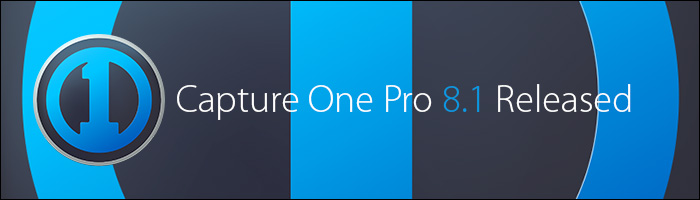 This is a feature release providing new features, bug fixes, stability improvements, camera and lens support.
This is a feature release providing new features, bug fixes, stability improvements, camera and lens support.
We are currently testing this release; we do not recommend upgrading into a critical workflow until our testing with this release is complete.
Read on for more details about the update, or visit our Download Archive to get it.
8.1 Update Features
New Features
- Editing in Photoshop
- Improved Auto Adjust
- Quick Cursor Tools
- Find / Replace Renaming
- Additional & Improved Naming Tokens
- Multiple Guides
- Incremental Camera Controls
- Up to 16 Adjustment Layers
- Additional TIFF processing options
Bug fixes
- Windows: Fixed an issue where browsing images would stop preview generation
- Windows: Improved support for importing, adjusting and processing images with non-English characters in their path
- Mac: Fixed an issue where Export to Originals did not include LCC or ICC profiles
- Mac: Fixed an issue where incorrect dates would be applied to imported images
- Mac: Fixed an issue where using the Spot tool together with a Heal Layer would result in a crash
- Fixed some stability issues
- Fixed 100+ other bugs
Capture support
- Support for Phase One A-series cameras
- Live View for Sony A7S, A7R and Sony A7 Mark II
- Tether support for Sony a5100
- File and tether support for Sony A7-II
- Tether support for Canon 7D mark II
- File support for Fujifilm X100T and X30
- File support for Canon G7X
- File support for Panasonic FZ1000
- Improved support for Leica T
Lens support
- Alpagon 5.6/23 mm
- Alpar 4.0/35 mm
- Alpagon 5.6/70mm
- Rodenstock HR Digaron-S 5.6/23 mm
- Rodenstock HR Digaron-S 4.0/35 mm
- Rodenstock HR Digaron-W 4.0/40 mm
- Rodenstock HR Digaron-W 4.0/50 mm
- Rodenstock HR Digaron-W 5.6/70 mm
- Zeiss Distagon T* 2/35mm ZF.2
- Zeiss Distagon T* 1.4/35mm ZF.2
- Zeiss Planar T* 1,4/50mm ZF.2
- Zeiss Makro Planar T* 2/50mm ZF.2
- Zeiss Planar T* 1.4/85mm ZF.2
- Zeiss Makro Planar 2/100mm ZF.2
- Zeiss Apo Sonnar T* 2/135mm ZF.2
- Canon G7X
Known issues
Below you will find a list of known issues for Capture One 8 at the time of shipping.
All users
- Browsing folders containing unsupported image files may affect application performance.
- Previews from earlier versions of Capture One may be updated. In some cases, this can affect the application performance the first time images are viewed in this version of Capture One.
- Using e.g. a US laptop keyboard it might be preferable to change some of the standard keyboard shortcuts.
- Editing images in external applications other than Adobe Photoshop might result in unexpected behavior.
Mac users
- It is only possible to show the Capture One toolbar in “Icon Only” mode.
- Live View over USB can stall without the use of a repeater.
Windows users
- Windows drivers are required for some older models of Canon DSLR cameras to be able to shoot tethered. These drivers are available from Canon’s web site.
- If you have Bonjour 2.0.3 installed you may experience problems with Capture Pilot. Bonjour 2.0.2 (shipping with Capture One 8) and 2.0.4 (shipped with iTunes) have been tested to work with Capture Pilot. To check the version number of Bonjour, go to ‘Control Panel’ and select ‘Programs and Features’.
- Importing a catalog can result in the last picture not getting imported.
Recommendations and limitations
All users
- When you have disconnected a camera do not reconnect a camera until the Camera tool status changes to “No Camera Attached”.
- DNG support is for raw DNG only is not optimized for specific cameras.
Other camera users
- Connecting some Canon cameras to the computer after launching Capture One might result in tethered capture being unavailable. If you experience this, connect the camera to the computer prior to launching Capture One.
- This functionality is not supported for Fujifilm RAW files: processing/exporting to DNG, auto mask, healing with Repair Layers and LCC.
- This functionality is not supported for sRAW/mRAW files: LCC analysis and healing with Repair Layers.
- Canon Live View: The image is not rotated according to camera orientation, as Canon does not report the orientation during Live View.
Digital Back users
- Battery charging on IQ systems can cause issues with stability over Thunderbolt adapters or in low power devices such as Laptops. Switch charging off if you suffer repeated disconnections.
- For tethered shooting with Phase One digital backs make sure that your system can either supply at least 10W power via Firewire (more than most laptops can supply) or make sure to activate the “Force Battery” setting on the back. Use the 4.5m Phase One Firewire cable.
- For tethered shooting with Leaf and Mamiya DM digital backs make sure that your system can supply at least 12W power via Firewire (more than most laptops can supply). Use a Leaf or Mamiya Firewire cable.
- Unless otherwise specified for your Phase One camera system, do not open the shutter on the camera prior to opening the Live View window. Doing so will generate errors on the digital back after closing the Live View window. The recommended procedure for using Live View is to first open the Live View window, then open the shutter on the camera, use Live View as desired, when done, close the shutter on the camera, and close the Live View window.
- For Leaf Backs and Mamiya DM systems, the camera body must be selected in preferences before connecting the back.
- For Leaf Backs and Mamiya DM systems, in the case of a communication error during firmware upload, please wait 10 minutes before disconnecting the FireWire cable.
- Leaf Aptus II 8 only works with black and white Live View.
- Focus controls for iXR and iXA cameras are only supported by IQ and Credo backs.
Download
To download Capture One Pro 8.1, visit our download archive.
Please contact the Capture Integration team for more details on this software update.