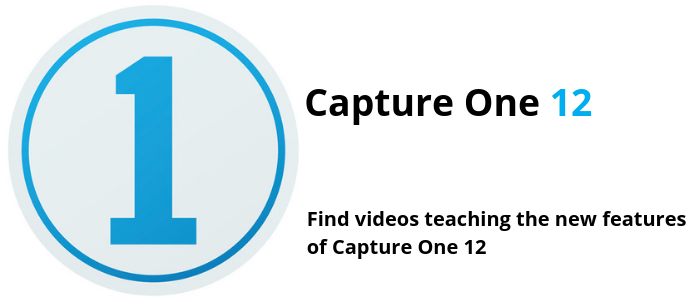
Below is a collection of getting started videos to help you guide you through Capture One 12, click on each title to see each collection of videos!

What’s new in Capture One 12?
Capture One 12 delivers even more creative control thanks to the new radial, linear and luminosity masks.
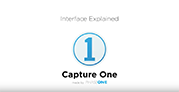
Getting Started – Interface Explained
As part of our Getting Started series, this short tutorial will help you get orientated with Capture One’s interface.
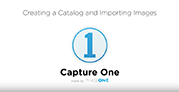
Getting Started – Creating a Catalog and Importing Images
As part of our Getting Started series, this short tutorial will show you how to create a Catalog and import some images.
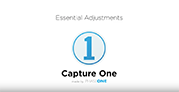
Getting Started – Essential Adjustments
As part of our Getting Started series, this short tutorial will teach you about the essential adjustments in Capture One.

Getting Started – Export to Final Formats
As part of our Getting Started series, this short tutorial will show you how to export to final formats.

Using Layer Adjustments
Using Layers opens up more possibilities for RAW conversion and image adjustments. Watch this tutorial to understand the basics.
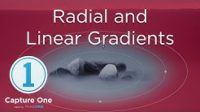
Radial & Linear Gradients
Learn everything you need to know about Radial and Linear Gradients in Capture One. Easily create and transform masks with dynamic shapes and fall-offs.
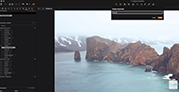
Luminosity Masking
Learn how to use the Luma Range tool to create complex and highly useful masks in no time. Limit your masks to highlights, shadows or whatever you need.
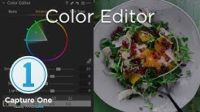
Color Editor
If you want to take your Export skills one step further, then learning how to build Process Recipes is a must!.
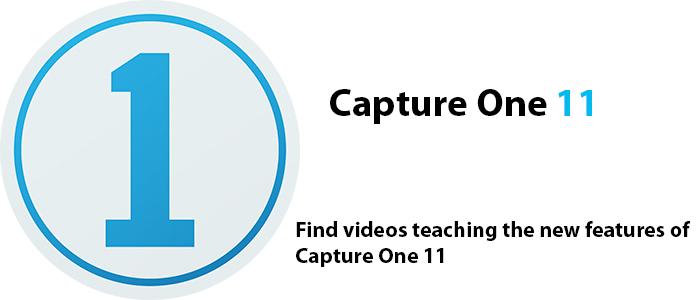
Below is a collection of getting started videos to help you guide you through Capture One 11, click on each title to see each collection of videos!
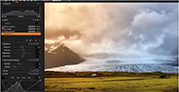
What’s new in Capture One 11?
Capture One 11 introduces an updated processing engine, market-leading performance, and powerful new features.
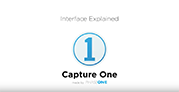
Getting Started – Interface Explained
As part of our Getting Started series, this short tutorial will help you get orientated with Capture One’s interface.
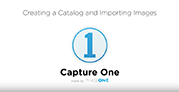
Getting Started – Creating a Catalog and Importing Images
As part of our Getting Started series, this short tutorial will show you how to create a Catalog and import some images.
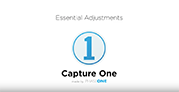
Getting Started – Essential Adjustments
As part of our Getting Started series, this short tutorial will teach you about the essential adjustments in Capture One.

Getting Started – Export to Final Formats
As part of our Getting Started series, this short tutorial will show you how to export to final formats.

Using Layer Adjustments
Using Layers opens up more possibilities for RAW conversion and image adjustments. Watch this tutorial to understand the basics.
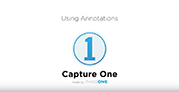
Using Annotations
Annotations are a way to collaborate and communicate with other people working on the same image.

Advanced Layer Masking
This tutorial follows on from “Using Layer Adjustments” and dives deeper into the potential of using Layers and other ways to refine your masks.
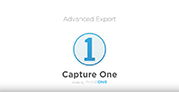
Advanced Export
If you want to take your Export skills one step further, then learning how to build Process Recipes is a must!.
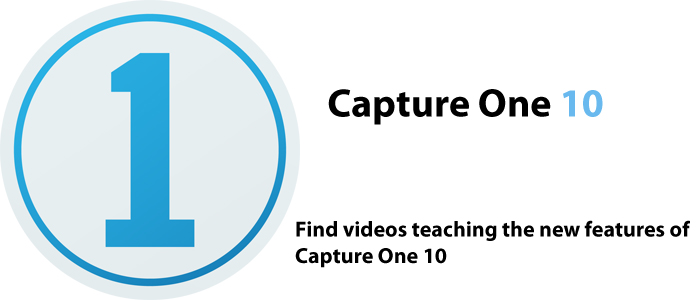
Below is a collection of getting started videos to help you guide you through Capture One 10, click on each title to see each collection of videos!
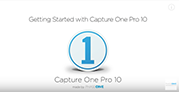
Getting Started with Capture One Pro 10
Watch this short tutorial on Capture One Pro 10 designed to help you get orientated with the interface and working on your images.
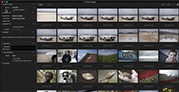
Managing a Capture One Catalog
Capture One Pro 10 contains powerful asset management features to handle you collection of images. Learn how to import and organise in this tutorial.
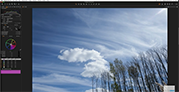
Performing Essential Adjustments
Learn how to use the basic tools in Capture One Pro 10 for basic image adjustment or creative effect. Covers the following tools – Exposure, White Balance, Levels, Curves, Clarity and Vignetting
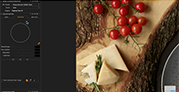
Using the Color Editors
The Color Balance Tool in Capture One Pro 10 provides a simple but yet powerful way to color grade your images.
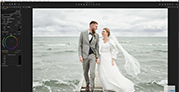
Using the Color Balance Tool
The new updates to keywords and keyword libraries.

Using Local Adjustments
Local Adjustments provide a powerful way to selectively adjust areas of the image, for correction or creative impact.
threecol_one_last][/threecol_one_last]
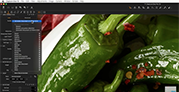
Correcting Lens Errors
Capture One uses an extensive database of lenses from many manufacturers to correct for common lens faults.
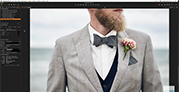
Proofing Images for Output
Proof View in Capture One Pro 10 allows you to export with total confidence. Remove the guesswork from export by visualising JPEG artefacts, ICC Profiles, Sharpening and Scaling.
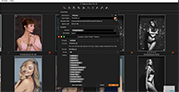
Exporting to Final Formats
Capture One has two methods for exporting to final formats (eg. JPEG,TIFF and more). Either via a simple ‘Export’ dialog, or through highly efficient Process Recipes.
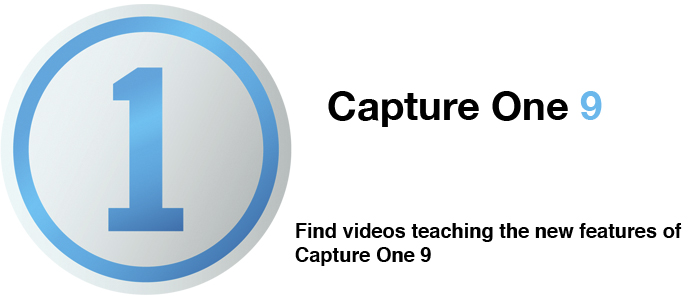
Below is a collection of getting started videos to help you guide you through Capture One 9, click on each title to see each collection of videos!

Intro to Capture One 9
New users can start here to get an overview of working with Capture One Pro 9. Get orientated with the interface and learn the basic workflow and how to adjust your images.

What’s New
What’s new in Capture One Pro 9
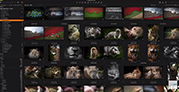
Getting Started
Getting started and organization.
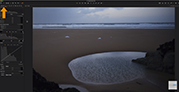
Performing Essential Adjustments
Get an overview of the essential image adjustment tools in Capture One Pro 9: Exposure, High Dynamic Range, White Balance, Levels, Curves, Clarity and Vignetting.
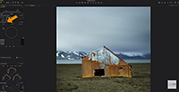
Using the color editors
Learn how to use the Advanced and Skin Tone tabs in the Color Editor and also how to create Masks from selections.
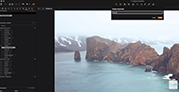
Working with Keywords and Keyword Libraries
The new updates to keywords and keyword libraries.
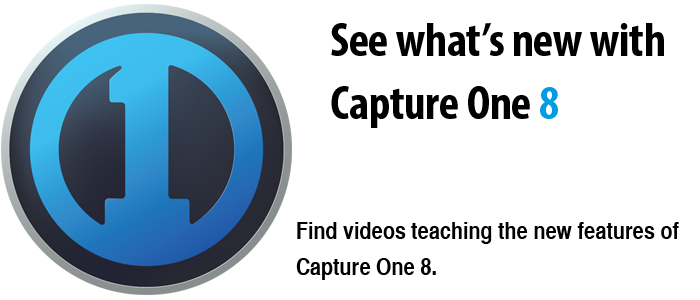 Below is a collection of getting started videos to help you guide you through Capture One 8, click on each title to see each collection of videos!
Below is a collection of getting started videos to help you guide you through Capture One 8, click on each title to see each collection of videos!
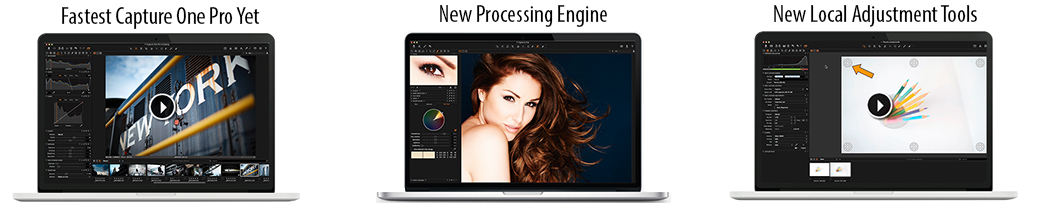

Intro to Capture One 8
New users can start here to get an overview of working with Capture One Pro 8. Get orientated with the interface and learn the basic workflow and how to adjust your images.
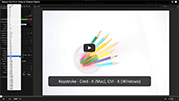
Tethered Capture
Shooting directly to Capture One is simple with a compatible Sony, Nikon, Canon, Phase One or Leaf camera. Learn how to manage files, remote control your camera, work with Live View and use Capture Pilot for iOS and web.
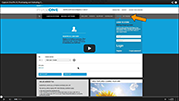
Purchasing and Activating Capture One Pro 8
Learn how to activate Capture One, if you have bought one or more licenses.
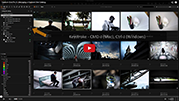
Managing a Capture One Catalog
Catalogs in Capture One Pro 8 help you organize and search for your images. Learn how to create your Catalog, populate it with images and get started with organizational tools.
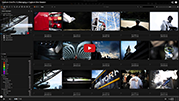
Managing a Capture One Session
Sessions in Capture One Pro 8 are another way to organize your image collection, especially on a project by project basis and for shooting tethered. Learn how to create, manage and utilize a session.
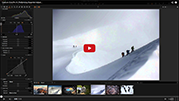
Performing Essential Adjustments
Get an overview of the essential image adjustment tools in Capture One Pro 8: Exposure, High Dynamic Range, White Balance, Levels, Curves, Clarity and Vignetting.
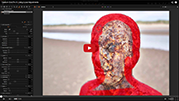
Using Local Adjustments
Local Adjustments allow certain tools, like Exposure, HDR, White Balance and Color Edits, to be applied on masked areas of an image.
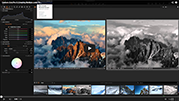
Creating Multiple Looks From One Image
Variants create virtual copies of an image. Learn how to use these to experiment with different adjustments or store multiple looks of one image.
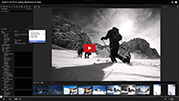
Saving Adjustments as Styles and Presets
Use a Capture One Style to instantly show a selection of adjustments on any image, or apply during import or tethered capture. Use Presets to quickly apply any tool’s setting.
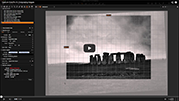
Composing Images
Learn how to compose your images with Capture One Pro 8’s extensive range of cropping, rotation and perspective correction tools. Use the Overlay feature to help compose to specific layouts.
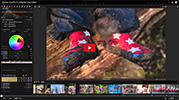
Using the Color Editor
Make critical and precise changes to the appearance of colors with the Color Editor tool. Learn how to define color selections and adjustments and refine skin tones.
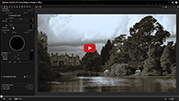
Converting an Image to Black and White
Exercise creative control with the Black and White tool and add natural film grain simulation with the Film Grain tool
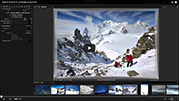
Correcting Lens Errors
Correct everyday lens problems with Capture One’s extensive lens library. Remove Chromatic Abberation, Distortion, Light Fall-off and more.

Repairing and Spotting Images
Remove simple spots and blemishes with the Spot tool or use the new Repair Layers to clone or heal away unwanted elements of the image.

Correcting Lens Cast Issues with the LCC Tool
Learn how to create an LCC file to correct for cast and luminance variations caused by lenses. This is especially useful for wide-angle lenses on technical cameras.

Customizing Your Workspace
The Capture One Pro 8 workspace can be configured exactly to your needs. Change elements of the workspace and save these as custom templates for recall at anytime.
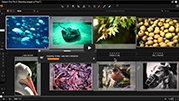
Exporting Images to Final Formats
Export your images into file formats either with the Exporter or learn how to create multiple recipes to output your images in a number of formats with one click!
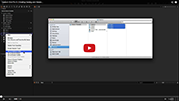
Creating Catalog And Sessions Templates
Create a Catalog or a Session Template, which stores settings such as naming conventions, ouput locations, Session favorites and collections. Learn how to use these to have a consistent and faster workflow.

Editing Metadata and Keywords
Learn how to add keywords and hierarchical keywords to one or multiple images. Use these keywords to help find image assets quickly.
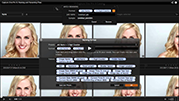
Naming and Renaming Files
Learn how to use token-based naming formulas to rename files on import, export or even during tethered capture.
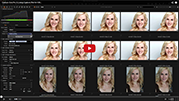
Using Capture Pilot for iOS and Web
Learn how to connect your iOS device or any web device to remotely view the current Catalog or Session and control your camera. Let your clients tag and rate images in comfort away from the capture station and the set.
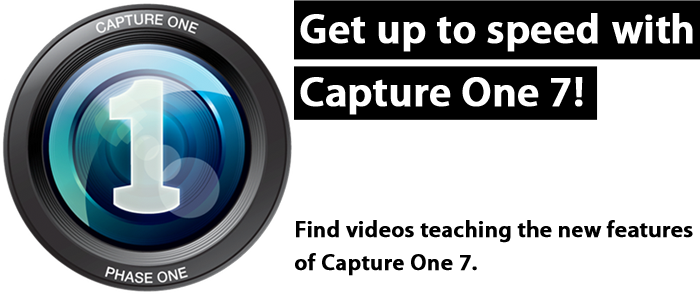
Below is a collection of getting started videos to help you guide you through Capture One 7, click on each title to see each collection of videos!
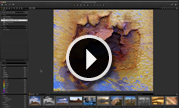
Intro to Capture One 7
Be introduced to the many amazing features of Capture One Pro 7 and learn how to get started.
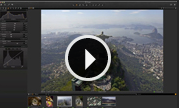
Image Processing
Get an overview of the many benifits and improvements created by the new image processing engine.
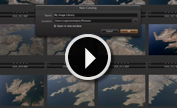
Catalogs
Learn more about working with catalogs, the primary method of photo organization and viewing in Capture One Pro 7.
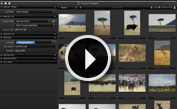
Sessions
Sessions enable you to store all files as a complete project including RAW files, setting files and output files etc.
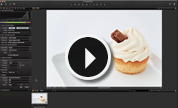
Tethered Capturing
Instantly import and view images as you shoot them with the world’s most advanced tethered capture solution.
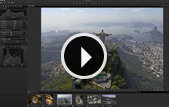
Image Processing
Get an overview of the many benefits and improvements created by the new image processing engine.
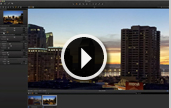
Noise Reduction
Shoot with higher ISO more confidently and Capture One Pro 7 will produce a crisp and noise-free image.
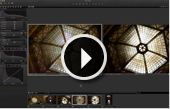
High Dynamic Range
Use the improved HDR tool to bring out details and contrast in the shadows and highlights.
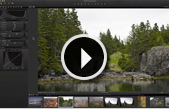
Clarity
Bring out the details in texture and fabrics, reduce haze and improve flat images.
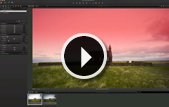
Local Adjustments
Capture One Pro 7 comes with improved and even more powerful options for doing Local Adjustments.
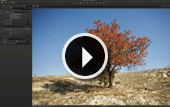
Lens Corrections
Fix classic optical issues like distortion, light falloff and chromatic aberration quickly and easily.
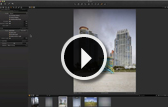
Lens Cast Correction
Learn how to create LCC profiles for several images at once, and apply them to more images at a time.
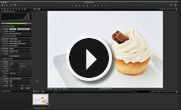
Instant Tethered Capture
Instantly import and view images as you shoot them with the world’s most advanced tethered capture solution.
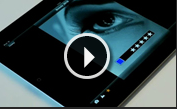
Capture Pilot
Learn how to setup and use Capture Pilot to wirelessly view images while you shoot to get instant feedback from clients.
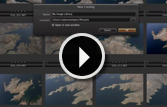
Catalogs
Learn more about working with catalogs, the primary method of photo organization and viewing in Capture One Pro 7.
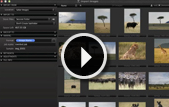
Sessions
Sessions enable you to store all files as a complete project including RAW files, setting files and output files etc.
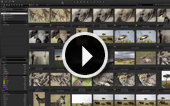
Search and Filtering
Get to know the new advanced search and filtering option that ensures that you can always find your images easily.
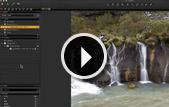
Offline Browsing
If your images are no longer online with the current catalog, they can still be browsed and some image adjustments made.
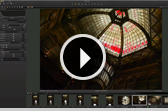
Exposure Warnings
Instantly check if your exposure is out of range with the Exposure warnings in Capture One Pro 7.
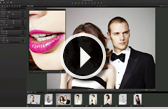
Focus check
Accelerate your image editing selection with Capture One Pro 7’s tools for fast verification of image sharpness and focus.
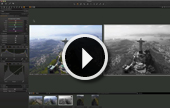
Variants
With Variants you can create virtual copies of your original images without taking up more than a few kilobytes of space.
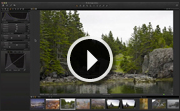
Clarity
Bring out the details in texture and fabrics, reduce haze and improve flat images.
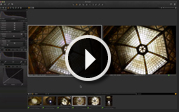
High Dynamic Range
Use the improved HDR tool to bring out details and contrast in the shadows and highlights.
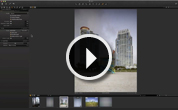
Lens Cast Correction
Learn how to create LCC profiles for several images at once, and apply them to more images at a time.
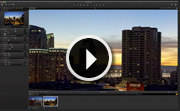
Noise Reduction
Shoot with higher ISO more confidently and Capture One Pro 7 will produce a crisp and noise-free image.
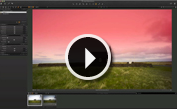
Local Adjustments
Capture One Pro 7 comes with improved and even more powerful options for doing Local Adjustments.
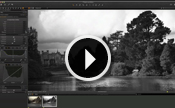
Black and White Conversion
The powerful Black & White Tool lets you convert your captures and create beautiful Black & White images.
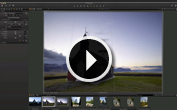
Keystone Correction
This powerful Keystone Correction tool can transform warped captures into natural looking images quickly and easily.
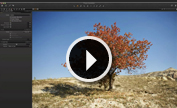
Lens Corrections
Fix classic optical issues like distortion, light falloff and chromatic aberration quickly and easily.
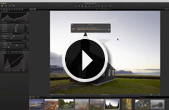
Exporting Variants
The new exporter tool makes it easier to export originals and variants and gives the choice of new image formats.
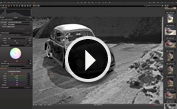
Taking Capture One Pro 7 for a test drive
Be inspired by Douglas Sonders work in Capture One Pro 7 and follow his workflow from the shoot to the final image.