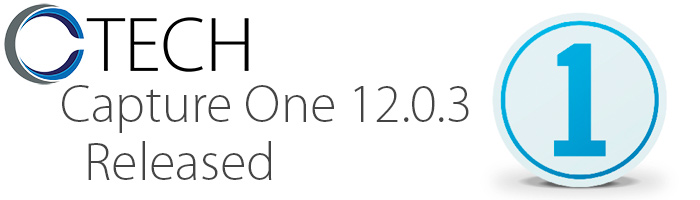
As the Capture Integration Tech Support Manager, I highly recommend that you always read the release notes of any new software platform that you install. With increases in speed and stability comes eliminations of slower computers or operating systems. Please do your due diligence to make sure your computer specifications are compatible with this new version. – Brad Kaye
Capture One 12.0.3 features New Cameras support, new lenses support, squashed bugs and a ‘more intuitive interface’
Full feature notes available in the download package from Phase One
Officially Supported in Mac OS :
Sierra (10.12.6) – High Sierra (10.13.6) – Mojave (10.14.1)
12.0.3 Bug Fixes Mac
- Fixed an issue in the Next Capture Adjustments tool where it was not possible to select a new style if it had overwritten an existing one
- Fixed an issue where it was not possible to move images to a different drive/partition
- Fixed an issue where the content of some session folders where sometimes inconsistent compared to their equivalent in system folders
- Fixed an issue where Leaf Drivers Kext did not install properly
- Fixed an issue in the Camera Inspector tool where long advice messages were not fully visible
- Fixed an issue where scaled preview was not sharp compared to previous versions of Capture One
- Fixed a crash that sometimes occurred while picking in the color editor on an image with applied Fujifilm Film Simulation
- AppleScript: Fixed an issue where AppleEvent handler failed in session folders
- AppleScript: Fixed an issue where ‘selected’ property did not work when session folder was selected
12.0.3 Bug Fixes Win
- Fixed an issue where moving images from Media Pro to Capture One resulted in hierarchical keywords
- Fixed an issue when deleting images and then shooting new images with the exact same name made them not show up in the thumbnail browser
- Fixed a crash that sometimes occurred while picking in the color editor on an image with applied Fujifilm Film Simulation
12.0.3 Camera support
- Nikon COOLPIX A1000
- Sony HX99
- Sony a6400
- Panasonic Lumix DC-S1
- Panasonic Lumix DC-S1R
- Olympus E-M1X
12.0.3 Lens support
Phase One
- Schneider Kreuznach RS-150mm MK II/Aerial
Fujifilm
- FUJINON XC 16-50mm F3.5-5.6 OIS II
- FUJINON XF 18-55mm F2.8-4 R LM OIS
- FUJINON XF 50-140mm F2.8 R LM OIS WR
- FUJINON XF 56mm F1.2 R APD
Leica
- Leica Summilux-SL 50mm f/1.4 ASPH
Nikon
- Nikon NIKKOR Z 24-70mm f/4 S
Tokina
- Tokina FíRIN 20mm F2 FE AF
- Tokina AT-X 16-28mm F/2.8 PRO FX
- Tokina AT-X 11-16mm F/2.8 Pro DX II
- Tokina AT-X 11-20mm F/2.8 PRO DX
- Tokina AT-X M100mm AF PRO D
12.0.2 Bug Fixes Mac
- Fixed an issue where the ‘Open With’ menu did not populate correctly.
- Fixed an issue where EIP files would not synchronize correctly to Catalogs.
- Fixed an issue where long file names could corrupt EIP files.
- Fixed an issue where masks on Heal Layers would not load correctly.
- Fixed an issue where ‘Edit With > Other’ was sometimes unavailable.
- Fixed an issue where images in the importer could not be selected.
- Fixed an issue with DPI settings in ‘Edit With’ dialog.
- Fixed an issue with a missing vertical alignment slider for watermarks in ‘Publish’.
- Fixed an issue where ‘Export > Originals’ would sometimes fail.
- Fixed an issue where pure white in JPEG2000 files would show as black.
- Fixed an issue where Fuji lm X-S1 would show incorrect profile name.
- Fixed an issue where Film Negative would sometimes result in artifacts.
- Fixed various crashes and hangs
12.0.2 Bug Fixes Windows
- Fixed an issue that would give an error when checking for updates.
- Fixed an issue where pure white in JPEG2000 files would show as black.
- Fixed an issue where Fuji lm X-S1 would show incorrect profile name.
- Fixed an issue where Film Negative would sometimes result in artifacts.
- Fixed various crashes and hangs
12.0.2 Camera & Lens Support
- Fujifilm X-T30
- FUJINON XF14mm F2.8 R
- FUJINON XF16mm F1.4 R WR
- FUJINON XF18mm F2 R
- FUJINON XF23mm F2 R WR
- FUJINON XF27mm F2.8
- FUJINON XF35mm F1.4 R
- FUJINON XF35mm F2 R WR
- FUJINON XF50mm F2 R WR
- FUJINON XF56mm F1.2 R
- FUJINON XF60mm F2.4 R Macro
- FUJINON XF90mm F2 R LM WR
- Leica Vario-Elmarit-SL 2,8-4/24-90 ASPH
- Leica Apo-Summicron-SL 2/75 ASPH
- Leica Apo-Summicron-SL 2/90 ASPH
12.0.1 Bug Fixes Mac
- Fixed an issue that sometimes resulted in a crash when switching between tools
- Fixed a crash issue when sometimes emptying Session trash
- Fixed a crash upon new album creation
- Fixed a crash when erasing/drawing part of Luma Mask
- Fixed a crash when changing cursor tool with no image selected and the Navigation Tool shown
- Fixed a crash when selecting a non-existent Output directory
- Fixed an issue where Next Capture Naming field is highlighted after switching tabs
- Fixed: Import third party catalogs option missing from Capture One Express
- Fixed: Setting custom Normalize values by right-clicking with the picker doesn’t work
- Fixed a viewer issue with proofing after composition correction
- Fixed an issue where setting format to DNG in process recipe doesn’t reset scale
- Fixed a performance issue where undo of mask point takes too long
- Fixed an issue where some tools in the viewer were disabled after workspace switch.
- Fixed an issue where mask changes are lost after processing and restarting
- Fixed an issue where watermark shows “Empty Name” if Text field is empty
- Various minor fixes for the library tool
- Updated the “Stitch with Photoshop” script to work with Adobe Photoshop 2019
- AppleScript: Fix for normalization commands failing upon variants lacking proxies
- AppleScript: Fix for export originals crash
- AppleScript: Recipe ‘pixels per inch’ sometimes causes error
- AppleScript: ‘Apply Normalize’ point vertically flipped
12.0.1 Bug Fixes Windows
- Various stability improvements
- Fixed an issue where help links points to 11 documentation
- Fixed a hang when running at 120% dpi scaling
- Fixed a UI issue when resizing floating tools
- Fixed an issue when deleting referenced folders in Catalogs
- Fixed: “Edit with” option is missing in Capture One Express
- Fixed: Menu items disappear after having Capture One in full screen
- Fixed an issue where User Collections imported from Lightroom sometimes gave empty albums in Capture One
- Fixed a UI issue in Color Editor
- Fixed an occasional occurrence of disabled sliders after re-enabling a layer
- Fixed an issue where “Show in Explorer” did not work if folder name had a comma
- Fixed an issue with Live View focus meter area when moved
- Fixed an issue with long metadata strings not displaying correctly
- Fixed an issue with the camera properties occasionally missing in camera tools
- Fixed an issue where the tool bar could not be disabled in full screen mode
- Fixed an issue where the White Balance Mode on Layers occasionally appeared blank
- Improved performance of using “Locate” on a folder in a catalog
- Fixed an issue where “EmptyName” folders were created on import for movie files
- Fixed an issue with keyboard shortcuts not working after a left click inside empty batch queue
- Fixed an issue where rating during import makes thumbnails to not appear
- Fixed the logic when using “Does not contain” in IPTC filters
Capture One 12 Highlights
New interface
Capture One 12 introduces a new and decluttered “super flat” UI, designed primarily to make Capture One easier to use over long editing sessions. Revised iconography helps to explain basic functionality for new users. The Menu system and equivalent application functions are now also more closely aligned to help aid discovery. (meh. I’ve always liked the way Capture One looked. Maybe in version 12.2 we’ll get ‘classic’ mode)
New Menu system
As part of the new user interface, the application menu system is completely reorganized to allow for easier discovery of functionality as well as cleaner logic and function grouping. New menu items like Layer and Select allow for future expansion. Shortcutable menu commands to things that were previously inaccessible are now also available in the Shortcut Manager.(Agreed, this fixes some features that seemed arbitrarily placed previously)
New Keyboard Shortcut Manager
With over 500 individually shortcutable commands, finding or learning the shortcuts can be a daunting process. The Shortcut Manager is re-designed to make using shortcuts easier than ever. Now you can search (by assigned key or by menu command) and easily add shortcuts with a more intuitive interface. The Shortcut Manager is relocated as part of the Menu system reorganization and now resides in the Edit menu > Edit Keyboard Shortcuts. (I like this one a lot as I make heavy use of quick keys. Previously, if you tried to assign a shortcut that had already been used for another function, you’d only get a warning that the conflict existed, not where the original one was so you could fix it.)
Luma Range Masking
The new Luma Range mask option allows the user to create masks derived from the brightness of pixels in an image. To use the feature, draw a mask (or create a new fill mask), then press the Luma Range button. Adjust the slider in and out points to “clamp” the values on the mask to limit the range required.
Linear Gradient Mask tool
Capture One’s gradient masking feature gets a serious upgrade! Gradient masks are now editable, movable, rotatable and can be made asymmetric – all using the powerful new Parametric masking engine. When adjusting the size (click+drag outer line to change size), use the Shift key to modify symmetrically or Alt key to modify asymmetrically.
Radial Gradient Mask tool
The new Radial Mask tool allows for quick drawing of vignette and fall objects. Using the same Parametric engine as Gradient Masks, Radial Masks can be adjusted, rotated and moved after drawing for maximum control. Use Shift (Mac) key to modify symmetrically.(All of these are very nice additions to masking, providing more ability to making the best use of the massive color/tone space of your RAW files)
Plug-ins – Export and Publish
Capture One 12 introduces a new Plug-in platform for developers wishing to build content and functionality for the Capture One community. For more information on developing Capture One plug-ins, see the developer portal on www.phaseone.com
As part of the new Plug-in platform, “Edit with…” and “Open with…” are re-factored as plug- ins. These can now be configured with your favorite applications from the Preferences menu, which will then only show those applications in the respective menus.
User experience changes and tweaks throughout the app
A number of small but important user experience changes round up the Capture One 12 release:
• Cleaned up browser list mode
• Ignore composition in copy/paste settings operations
• Almost all cursors have been made bigger
• All font sizes made bigger (big enough to be viewed by an old guy on a 27″ 5k monitor? we’ll have to find out!)
• Frameless viewer labels
• Bigger thumbnails in the batch queue
• Various UI alignment and padding fixes
Other Goodies
Helicon Focus functionality has been ported to a Capture One plugin and will be available for download from www.phaseone.com (hmmmm, this sounds like a big tease right now, but I’m very interested to find out how Capture One 12 can help assemble my 47-image, 100 megapixel focus stacks from my IIQ 16-bit Raw files)
Extended AppleScript support
Capture One’s automation ability is extended again based on user feedback. The following areas/properties are now addressable through scripts:
- Normalize tool
- Locate
- Set/clear/get compare variant
- Overlay
- Workspaces
- Black and White
- Live View focus meters
- Styles on Layers
- Readouts
- Upgrade Engine
- Capture Pilot Server
- Process history
- Native activities
- Collection sort order
- UUID for all objects
Fujifilm Film Simulations
“Film Simulations” is supported in Capture One 12 for a number of Fujifilm Cameras*. These Film Simulations have been faithfully reproduced inside Capture One to give a digital experience equivalent to that of shooting with traditional Fujifilm negative and color reversal film. Fujifilm simulations can be found in the Base Characteristics tool -> Film Curve (if using a supported camera).
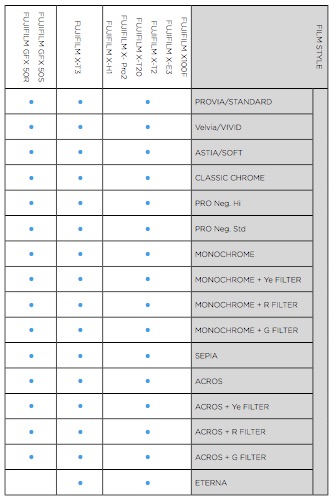
The supported models have a potential 16 modes available that suit various scenes and subjects. For example, “Provia””Velvia” and ”Astia” reproduce iconic Fujifilm color reversal films; “Classic Chrome” conveys the iconic look and feel of Photographic Magazines from the 1950’s; “PRO Neg.Std” and ”PRO Neg.Hi” reproduce Professional Negative Film used in Portrait Studios; and Black and White “ACROS” reproduces smooth tonality, with a higher D-Max and rich texture.
(There’s literally no reason left not to use Capture One to process your FujiFilm Raw files from cameras like the potent GFX 50S. This is great, because I’d often have the idea… “I wonder what this file would look like if..” 1.) I grabbed the 50S, 2) plugged it into my computer, 3) powered up the camera, 4) launched the Fuji software and 5) clumsily navigated to my images ala Corel Draw interface to apply the Provia or Velvia looks to them and then really not having any other choice but to export them out of RAF format to TIFF to handle color/tone grading in a program designed in this decade.)
12.0 Camera Support
- Nikon Z7
- Nikon Z6
- Canon EOS R
- Canon EOS M50
12.0.1 Lens Support
