New: Normalize tool
The Normalize tool is designed to make easier baseline corrections to images. The tool allows you to store any RGB values in a picker on which to base corrective White Balance and Exposure values in the target image.
There are two ways to use the tool. Use the Normalize pickers to pick and store a value (to then use and apply on other images),
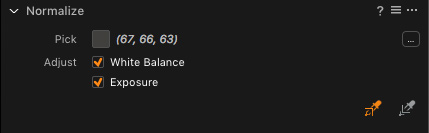
Or type in the desired RGB values in the Color Selector which will set the values to the Apply tool.
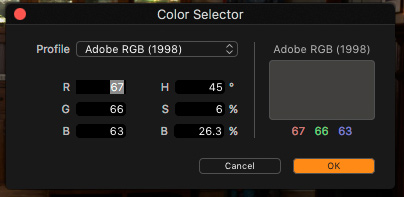
This is especially useful for correcting difficult images, working in Target critical environments, or aligning a look across varied exposures.
Different lenses, different day, different lighting, normalized white and tonal values
The Normalize tool replaces the Skin Tone White Balance tab in the White Balance tool but can be used in exactly the same way by excluding the Exposure option.
Create Style Layers (from the Styles tool)
11.0 added the ability to apply presets to masks. The access to this ability has been improved for Styles by adding a new feature to the Styles tool. Right click on a Style in the Styles tool to show Layer options: Add to Background, Add to new Layer or Add to Current Layer.
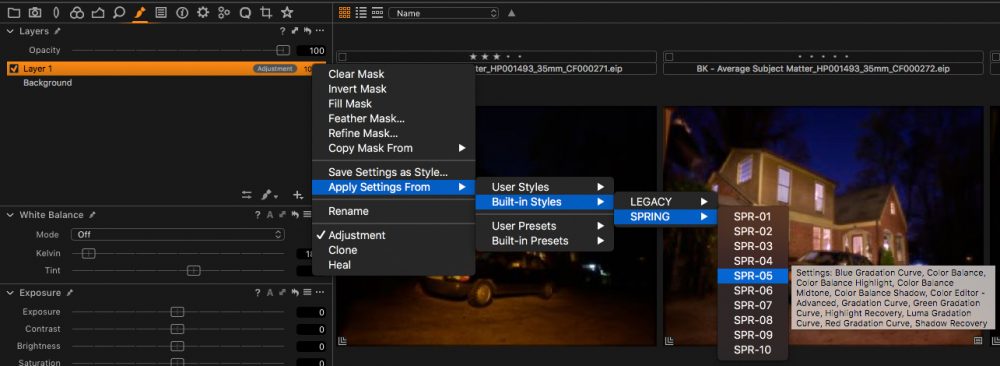
Note only Styles and Presets where the adjustment is supported in masks can be applied to layers – e.g Grain, Meta data, Rotation presets are not supported in this approach. In these cases the Style will only be partially applied where possible.
“Spring” Styles pack included
The “SPRING” Styles pack is included in 11.1 to use in conjunction with the improved Styles workflow. The original built-in Styles are consolidated to a “LEGACY” Styles pack. Both packs can be found in the Styles tool under the “Built-in Styles” section.
New Shortcuts
Shortcuts for “Layer On/Off ” and “Go To Background” are added to shortcut manager for faster workflow when working with layers.
Enhanced LCC presets
LCC presets can now include the lens profile and shift X/Y data (if used) as part of the saved preset, to aid in more streamlined workflow when correcting for lens cast. If an image is selected (with parameters in the lens tool set that match a stored preset), the enhanced LCC preset manager will suggest “recommended” LCC presets from all the users stored presets (using Aperture, Lens and shift data to suggest relevant presets).
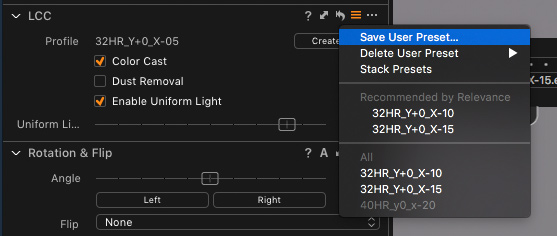
This is another step in the right direction for technical camera shooters, because it will aid in streamlining the process of using LCCs, minimizing the need to shoot them on each location and simplifying the workflow of applying them hours or years after a new image is taken. Full blog post on the details and total workflow in the works.
Expanded Apple Script (Mac only)
Industrial and high volume users can leverage more automated processes with additional support for the following Apple Script functions:
- Document Templates
- Camera Attribute Stepping
- Easier Favorite collection creation (can be file (URL) or text (POSIX path))
- Auto Adjustments
- Variant Reset
- Open Scripting Dictionary from within Capture One
- Camera Focus Commands
- Back-up Document
- Layer Adjustments
- Color Balance Adjustments