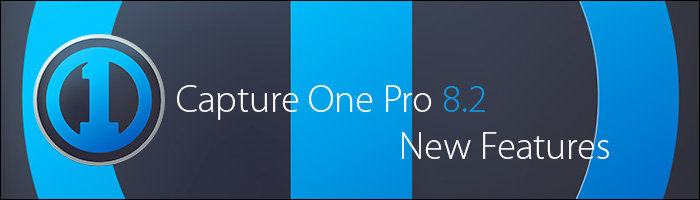
Introducing Capture One Pro 8.2
Today, Phase One released Capture One Pro 8.2, the second iteration of their modular update system which brings new features and functionality to an already great software. Aside from bug fixes and newly supported cameras and lenses, some of the key new features & improvements of this update include:
New 3-Way Color Balance Tool
I’m not going to lie and say that I’ve loved the previous color balance tool. In fact, I’ve always personally thought it was mostly useless – at least in my personal workflow. The new Color Balance tool has completely changed that thought for me. Until Capture One Pro 8.2, the color balance tool had just one main mode for adjustment – where you could make a global adjustment for color cast (or to creatively introduce one), which controls for adjustment’s hue and saturation level. I didn’t often like the results, as in most cases I would want to vary the cast in the shadows vs. the highlights, would need to resort to the Levels or Curves tool to accomplish that effect.
-
Previous Color Balance tool
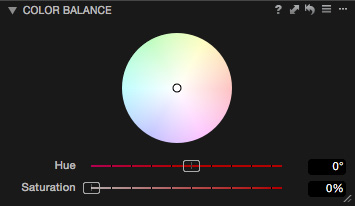
-
Capture One Pro 8.2 Color Balance Tool
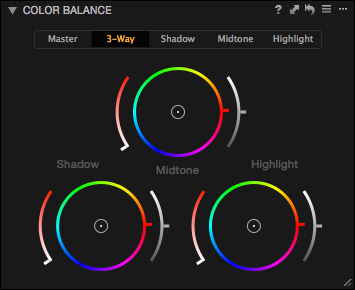
The new Color Balance tool is much more useful. Instead of making just a global color cast adjustment, you can now work within a particular tonal range by using the convenient 3-way mode or by using a more focused mode on Highlights, Midtones, or Shadows individually. The new Color Balance tool also utilizes a new layout with the controls detailed in the image below. Aside from having the Hue and Saturation controls, you have a lightness slider as well – offering another way to tweak tonal luminosity in targeted areas.
-
New Color Balance Controls
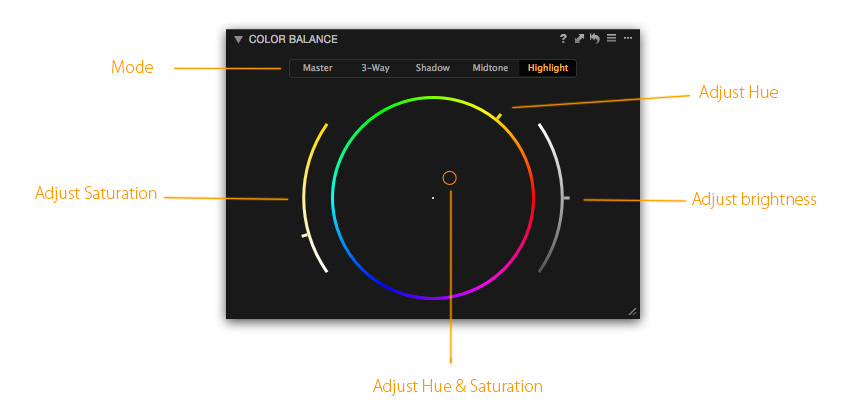
The new Color Balance tool has opened the door for much wider range of corrective & creative controls. In the below example, I had to achieve that look through Curves or Levels (left image). The image on the right took me approximately 8 seconds to achieve using the new controls and left the skin tone colors saturated and natural looking.
-
Color Balance Results Comparison

Dynamic Output Locations
In Capture One Pro, you’ve always had to designate your recipe settings manually – including the output folder, sub folder names, etc. Now Capture One Pro 8.2 has introduced its familiar concept of naming tokens into the output tab – allowing a more dynamic or even automatic processing workflows. To add in Output location tokens, look for the […] button in your recipe’s File tab or next to the new Sub Folder field in the Output Location tool.
-
Old Output
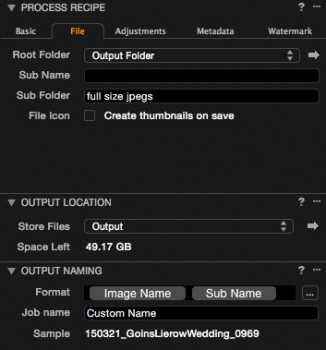
-
New Output
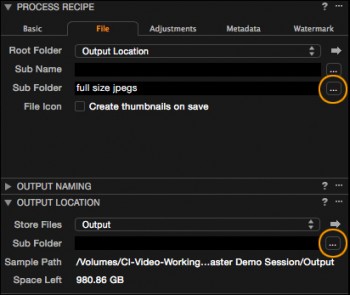
When processing, have you ever wanted a sub folder based on your recipe name or format? Now you can with the Recipe Name token (along with A LOT of other options). If you have ever shot a lot of product photography or worked as a digital tech, at some point you’ve had a pretty sophisticated file structure within a Capture One session that contains multiple sub folders. Now using the Session Sub Path token you can Capture One Pro process to the same file structure as your images!
IMPORTANT NOTE:
-
-
New Recipes Folder
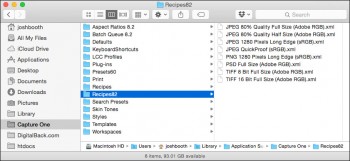
After upgrading, you may notice that your recipes are missing! Don’t worry, they’re still there! With the new dynamic locations feature, Capture One Pro creates a new Recipes82 folder in your Application Support / Capture One folder. So far, we have not experienced any issues after simply copying the old recipes into the new recipes folder and reopening Capture One. We’ll keep you posted if something changes.
High Resolution (4K) Previews
Prior to Capture One Pro 8.2, the maximum image preview size was 2880 pixels. With 4k monitors becoming increasingly popular, Capture One Pro has added two additional preview sizes – 3840 and 5120 respectively. Now you can see those amazing images even larger! To change your image preview size, go to your Capture One Preferences > Image tab and change the dropdown there. This setting isn’t retroactive, meaning it won’t change all your old previous image previews, just those created going forward.
Resizable Curve and Color Balance tools
Sometimes you need to be extremely precise in your adjustments, and the smaller interface in Capture One Pro doesn’t lend itself to that. Now you can resize the both the Curves tool and the new Color Balance tool to make them much larger on screen, giving you the flexibility and accuracy you need.
-
Resizable Curves Tool
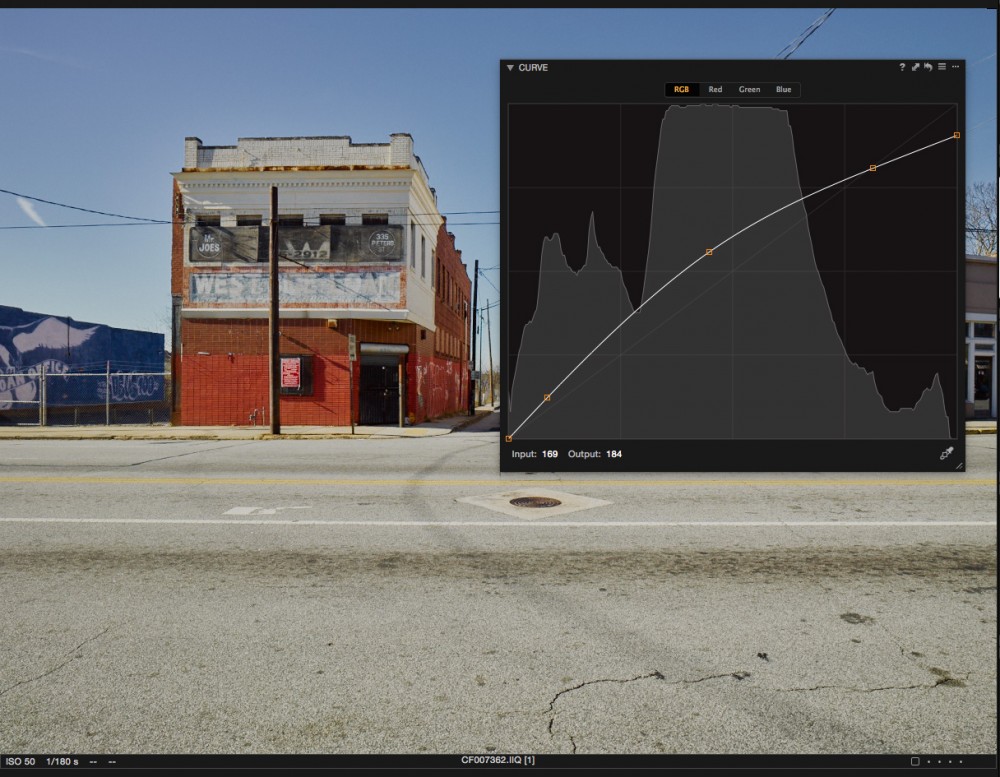
New 5-point Curve Preset
It’s not a new *feature* per se, but it is yet another usability tweak that Phase One has incorporated into the 8.2 release. This new preset simply puts an adjustment point at 0, 25%, 50%, 75%, and 100% for each color channel in the Curves tool. You can apply the 5-point preset by selecting the button in the top right of the curves tool which looks like 3 stacked horizontal lines, and choose 5-point-AllChannels under Built-in Presets. If you are a regular user of Curves, this is a nice usability enhancement.
-
New 5-point Curve Preset
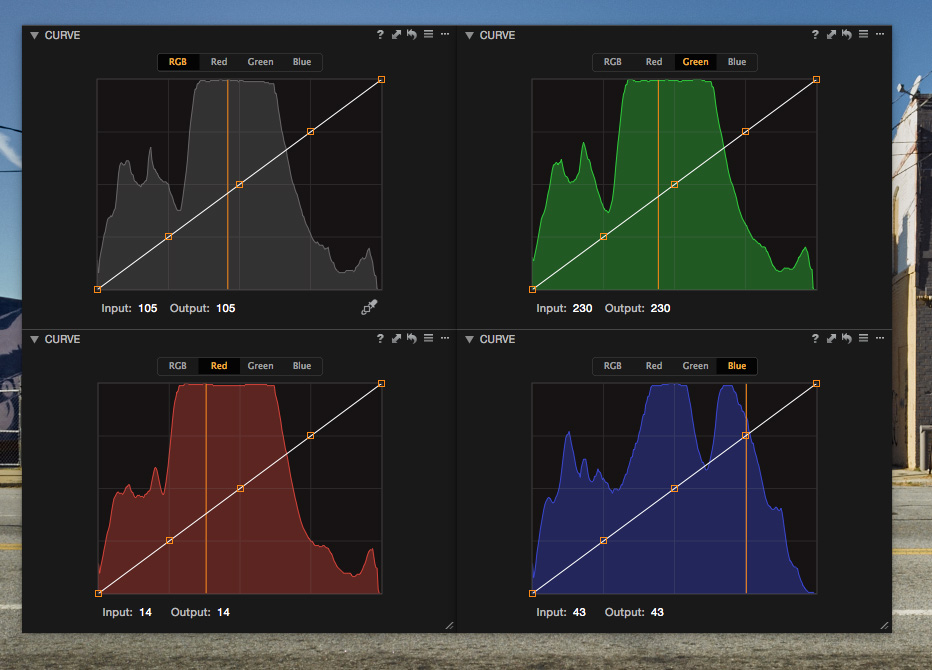
Improved Graphics in the Library Tool
Capture One Pro 8.2 has an updated graphic set for the Library tool with new icons and a cleaner look. Are your images suddenly higher quality because of this change? Most likely not, but it does show that Phase One is constantly re-evaluating the user experience to continually make it better.
-
New Look
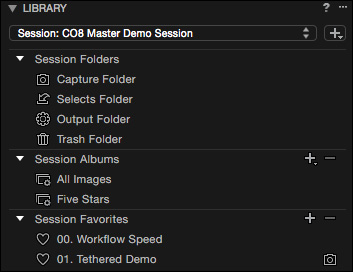
General Under-the-Hood Improvements for Tethering
What does this mean? We don’t know specifically yet – but Phase One has tweaked this. As we continue to test – we’ll post our findings on our blog!
Summary
Phase One promised to make frequent feature updates to its software, and with the second iteration of new features since it’s release just six months ago, they are living up to that promise. Each of the updates brings new functionality, stability, and usability to help speed up your workflow and take your images to the next level. If you’re interested in downloading Capture One Pro 8.2, head over to our Download Archive to get it.
Questions?
Don’t hesitate to reach out to us! Contact our technical support team for questions or additional information!